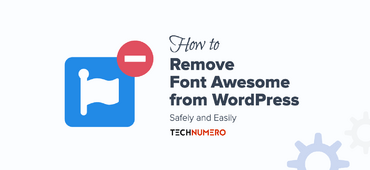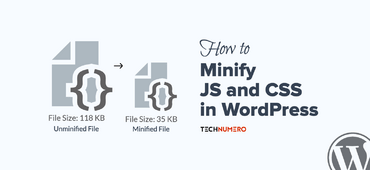If your WordPress website is down for the count at the moment, you’re probably wondering Why is My Website Down? The first thing you need to do is NOT panic.
Panicking won’t help you one iota.
The second thing you must do is find out why exactly your site is down.
Our article here at Technumero lists 13 possible reasons.
I bet you one of these is the probable culprit in your site’s case.
No time to waste, so let’s go!
☲ Table of Contents
- Here’s Why Your WordPress Site is Down – 13 Common Reasons Explained!
- #1 – Rule Out Internet Issues
- #2 – Is Your Site Down Just for You?
- #3 – Check Domain Validity
- #4 – Suspended Hosting Account
- #5 – Theme or Plugin Conflict
- #6 – Successful Hacking Attempt
- #7 – Database Connection Issues
- #8 – Corrupted .htaccess File
- #9 – DDoS Attacks
- #10 – Expired SSL Certificate
- #11 – Inaccessible Website
- #12 – Your Server is Down
- #13 – Scaling Servers
- FAQs on Why My Website is Down, How To Fix It
- Summing Up the Reasons — Why is My Website Down
Here’s Why Your WordPress Site is Down – 13 Common Reasons Explained!

I’m willing to bet your WordPress site is down because of one of these 13 reasons.
And after you’ve read the article, and if it turns out I was wrong, I’ll have to help you out further in the comment section below.
Deal?
Feel free to vent your frustration there 🙂
Let’s go through each possible cause to identify why your website is down.
We’ll start with the simplest issues and gradually address more advanced reasons for your website not working.
#1 – Rule Out Internet Issues
Are you absolutely sure your WordPress site is down? Maybe you’re just having internet issues and your site won’t load as your web connection is nonexistent.
Maybe you’re late on your bills?
Perhaps you forgot to pay them and are now cut off from the web?
Or could it simply be that you’ve gotten those damn wires and cables crossed and plugged in into the wrong holes, where they don’t belong?
I know this sounds like pretty basic stuff. And it is basic.
But, it’s worth checking out regardless as it happens more often than you’d think or suspect.
Open a new browser window, and search for your least favorite website. If you can access that site, your internet is working fine.
Let’s jump to the next reason.
#2 – Is Your Site Down Just for You?
Oftentimes, the whole server goes down or some large disturbance happens and you and thousands of other webmasters complain of down websites.
If it happens, then you know you’re not alone.
To check whether there’s something wrong with your machine, or whether other web users find your site missing in action too.
Simply use a Website Down Checker like Is it down right now and check the status.

You’ll quickly find out if you’re alone in facing this problem.
If you find out that the problem is only on your end, and only you have issues accessing your website, then you need to investigate further.
First — have you recently changed hosts? If you did, then your DNS has changed as well, and it’ll take 6 to 72 hours for DNS to propagate globally.
During the DNS propagation period, you may experience downtime.
Use a tool like Whatsmydns to check and be sure that DNS is propagated in your country.
Otherwise, you can also use the DNS flush from Google and Open DNS to speed up the DNS propagation.
Second — if you see your DNS is up to date, the next thing you should do is try and force the page to reload from the server instead of from the cache as usual, also known as Hard Refresh (Reload).
To achieve this:
on Windows/Linux: press CTRL + F5 or hold down Ctrl + ⇧ Shift and then press R.
on Mac: go Cmd + R or hold down ⇧ Shift and click on the browser reload button.
Now your page will be loaded from the server and if successful, then you know there was something wrong with your machine, probably with the browser cache.
Third — try to access your site from different locations, using a VPN. If you’re able to do this, you’re likely having internet network issues.
Finally — you can also track your site’s uptime using a pro tool like Pingdom.
Pingdom will check your uptime continuously and will warn you if and when downtimes happen.

Using Pingdom is a proactive way of monitoring your site’s uptime, but the downside of course is that it’s a paid tool. You can also use a free plan on UptimeRobot for the same with basic features.
#3 – Check Domain Validity
Contrary to what you may think, your domain name is not your birthright, even if it’s named after you 🙂
It’s yours for as long as you paid for it and you need to extend ownership if you intend to keep it in your possession.
Missing a deadline and losing a domain name to negligence is one of the worst and rookiest of all mistakes newbie bloggers make.
Don’t become one of them, especially when it’s so easy to prevent it.
Head on over to WhoIs and feed in your website’s URL. You’ll quickly know if your domain registration is still alive, for how long, and a slew of other details about your website’s domain.

#4 – Suspended Hosting Account
If your WordPress site is down, it’s possible you haven’t paid your hosting bills.
Yes, it happens, especially if you haven’t set it up to renew automatically.
Hosting providers usually warn you well in advance that your subscription is close to expiring, but it’s entirely possible their email slipped through the cracks. Spam filters can also be overzealous at times.
For example, on Cloudways we have funds deposited into our account and they’re drawn from there on a monthly basis (because Cloudways charges us every month).
Once we have only enough money for one more month of premium cloud hosting, we’ll get an automated warning from Cloudways and we’ll add more funds quickly.

#5 – Theme or Plugin Conflict
Best WordPress theme providers usually have their themes and plugins keep pace with the newest WordPress releases.
However, problems can arise, plugin conflicts can ensue, and your WordPress site can go down because of it.
How to fix website issues related to themes or plugins? Here are 3 realistic scenarios (they happen every day) of why a theme or plugin conflict could hurt a site’s uptime.
First — maybe you bought a poorly-coded theme or a plugin from an unknown, inexperienced creator, and it conflicted with something else running on your site and brought it down.
Second — maybe you’re using a free theme or plugin and it’s not coded to the highest of standards. It can also be caused due to a nulled theme or plugin, do not use them ever.
Third — maybe you use premium themes and plugins exclusively, but some of them are conflicting and as a result, your site is blacking out.
In that case, because you’re a paying customer, you can contact the support of the tools involved and get it fixed ASAP.
Usually, all premium plugins and themes have dedicated support forums.
For example, here’s the GeneratePress support forum we use if we have any issues as we use the GeneratePress theme on our blog.

Finally, it’s also possible you updated PHP to the newest version, but plugins or themes haven’t caught up yet, and are now not working properly.
In that case, either revert to the earlier, compatible PHP version or deinstall the non-compatible plugins.
And then replace them with better ones.
Another solution is to deactivate all your plugins by renaming the wp-content > plugins folder to something else i.e. testing-plugins. You can easily do that by accessing your site’s root folder via cPanel or SFTP. Then check if the site is up and identify the conflicting plugin.
#6 – Successful Hacking Attempt
A successful hacking attempt can bring your site down in no time flat.
How?
Several ways.
Let’s say you have a competitor who’s vying for the same keywords as you are.
And no matter what they do they just can’t seem to gain an edge over you.
So, if they’re unsuccessful enough, and also unscrupulous enough, and the keywords you’re dominating are super lucrative, they might just hire a pro hacker to hack your WordPress site and delete it, or redirect it, or infect it with malware so Google labels it as a hacked site in search…
The possibilities for damage are endless.
How do I recover a down website after a hacking attempt? With a proper site backup system in place, even a successful hacking attempt can be just a minor blip on the radar.
However, if your site is down for a bit longer and Google has noticed, they might just temporarily kick you out of their index, and that would be a disaster because once you’re back and reindexed you won’t start from your previous high-ranking positions.
Instead, there are chances that you’ll start as if you’re a new site, and again from day #1.
Also, there are a tonne of malicious bots prowling around the web trying to brute force their way into unprotected websites.
If your site is not protected well enough, it’s something that can easily happen.
Luckily, it’s easy to prevent too.
You can use a free plugin called Black Hole for Bad Bots to set up a simple trap for bad bots.
You can also use a premium host like Cloudways which has an inbuilt bot protection feature (note: they offer this service for free because they’re partnered with Malcare, which is a top security plugin and service for WordPress sites).
So there are ways of solving this issue, but you need to be vigilant and stay on top of it.
#7 – Database Connection Issues
One of the most frustrating reasons for a website down is often due to database connection issues.
When WordPress can’t connect to its database, you’ll see the dreaded message: “Error establishing a database connection.”
This can occur if your database server is down or if the login credentials in your wp-config.php file is incorrect.
To troubleshoot, check with your hosting provider to ensure that the database server is operational.
If everything looks good on their end, verify your database credentials to make sure they match what’s in your configuration file.
A small adjustment here can often help you fix a website that is down quickly.
#8 – Corrupted .htaccess File
Another common reason for your WordPress site being down is a corrupted .htaccess file.
This file controls how your website interacts with the server, affecting links, redirects, and access settings.
If it’s corrupted, you might encounter a “500 Internal Server Error,” leaving you wondering, why is my website down?
To fix this issue,
- Rename your current
.htaccessfile (e.g., to.htaccess_old) and - Go to your WordPress dashboard.
- Navigate to Settings > Permalinks and simply click the “Save Changes” button.
- This action will generate a new default
.htaccessfile, potentially bringing your site back online.
#9 – DDoS Attacks
If you notice that your website is down, it might be under a Distributed Denial of Service (DDoS) attack.
This type of attack overwhelms your server with traffic from multiple sources, rendering your site inaccessible.
While it may be challenging to prevent such attacks entirely, implementing robust security measures like firewalls and using a Content Delivery Network (CDN) like Cloudflare can help prevent (DDoS) attacks.
Usually, premium hosting providers like Kinsta and Rocket.net offer DDoS protection services to keep your site online even during heavy traffic surges.
#10 – Expired SSL Certificate
An expired SSL certificate can also lead to your website being down.
When this happens, browsers may display warning messages that prevent users from accessing your site, leaving you asking, how to fix my website that is down?
To avoid this situation, it’s essential to keep track of your SSL certificate’s expiration date and renew it well in advance.
Most hosting providers offer easy management options for SSL certificates, including automatic renewals.
If you find yourself facing this issue, check with your hosting for renewal options and ensure that the new certificate is properly installed.
#11 – Inaccessible Website
Sometimes, your site is not really down, it’s just that you’re unable to access it.
How to fix website crash due to failed updates or file permissions? Here are several reasons why it may happen.
# Failed WordPress Updates
Normally, WordPress updates go smoothly and without issues. But occasionally, an update fails and as a precaution, WordPress puts your site into maintenance mode.
This makes it inaccessible to everyone from the web, including you.
In order to fix this, you need to delve into your site’s core files, find the maintenance temporary file, and delete it. This will make your site work again and then you can retry to update to a newer WordPress version.
# Incorrect File Permissions
Having proper file permissions is crucial for your WordPress site to update itself accordingly.
WordPress uses the htdocs/Yoursite/wp-content/upgrade directory for the temporary files that it makes during the installation process and it must be writable.
# Turn off Safe Mode
Maybe your site is in safe mode which can help you view your site using a different theme, or with/without a certain plugin, but it can also make your site inaccessible.
Try turning off safe mode in your httpd.config file, and then restart Apache.
# Update WordPress Manually
Finally, if after several attempts WordPress just won’t successfully update automatically, then take the manual route and update it yourself.
In all probability, next time there’s an update, it will work automatically and you won’t have to lift a finger.
#12 – Your Server is Down
Here’s the thing, bad, cheap hosting = a lot of server outages and lots and lots of downtime.
Why would a website be down? Poor hosting can cause frequent server downtimes, which means your website will often be inaccessible.
It simply cannot be otherwise because these shared hosts cram thousands or even tens of thousands of sites on a single server, and no site has breathing space, let alone room to grow and develop.
If you want to nip that problem in the bud before it ever causes any issues for you, you need to pick a quality host, even if it’s a bit on the expensive side.
We here at TechNumero recommend Cloudways. They’re an ultra-fast and secure host with superior customer support
It sounds like we’re exaggerating, but we’re telling the truth.
Take a look at the loading speed for our WP Rocket settings guide:

#13 – Scaling Servers
If you’ve found your site besieged by a hungry horde of traffic and your current allotted server capacities just can’t handle it, well done!
Congrats! I know it ain’t easy.
Website crash due to high traffic can be a problem if not handled properly. Upgrade your server to accommodate the extra traffic.
In order to do it, we’ll use Cloudways as an example and there you just need to decide your new upgraded servers’ capacity, and then just push a button.

The scaling process lasts anywhere from 10m to 30m and during that time period, your site will be down and inaccessible.
But for a good reason:)
FAQs on Why My Website is Down, How To Fix It
Why Would a Website Be Down?
There are numerous reasons for website downtime, including but not limited to server issues, expired domain names, hosting problems, theme or plugin conflicts, and hacking attempts.
Why Has My Website Stopped Working?
Common reasons if your WordPress website stopped working could include server downtime, DNS issues, your domain registration has expired, or even internal errors like theme/plugin conflicts.
How to Fix WordPress Website Crash?
Identify the cause of the crash—whether it’s due to high traffic, server issues, or internal errors—and address it accordingly by upgrading servers, fixing code errors, or optimizing resources.
How Do I Recover a Down Website?
You should use backups to restore your site to its last working state. Ensure that all vulnerabilities are patched and consider using security plugins to prevent future incidents.
Summing Up the Reasons — Why is My Website Down
Look, having a site that is down is no laughing matter.
You’ll miss out on the traffic and immediate conversions you could’ve had, and if it keeps up for several days to a week, Google might notice and then kick you out of their index.
That’d be a true SEO disaster because then, even when you get your site up, live, and reindexed, you won’t be regaining your old rankings anytime soon.
Instead, you’ll be starting out almost from step one.
You need to avoid that scenario at all costs and having read my guide, now you know how.
Leave me a comment, and let me know what you think.
Thanks!