Kinsta offers premium managed WordPress hosting powered by Google Cloud Platform. This comprehensive review examines Kinsta’s features, performance, pricing, and user experience to help you decide if it’s the right choice for your WordPress site.
Key Takeaways
- Performance: Kinsta leverages Google Cloud’s C2/C3D machines, delivering 200% faster speeds with consistent sub-1-second load times across 37 global data centers.
- Security: Enterprise-grade protection with Cloudflare Enterprise integration, SOC 2 compliance, ISO 27001 certification, and continuous malware scanning every 5 minutes.
- Support: 24/7 WordPress expert support with no wait times, averaging under 2-minute response times in 10 languages, including English, Spanish, and French.
- Scalability: Isolated container technology handles traffic spikes of 500%+ without downtime, perfect for growing businesses and high-traffic sites.
- Cost: Premium pricing starting at $29.17/month with comprehensive features that replace multiple services, plus 30-day money-back guarantee.
When it comes to choosing the Best Managed WordPress Hosting, only a few hosting providers come to mind. Kinsta WordPress Hosting is one of those hosting providers that offers excellent services without breaking your wallet. It provides a scalable solution that can suit anyone looking to expand their business to a new horizon.
Whether you are an established business, a growing startup, or a pro blogger, Kinsta provides a top-notch managed WordPress hosting experience.
In this Kinsta review, we will explore why the hosting will be the right fit for you and explain what Kinsta Managed WordPress hosting is all about.

☲ Table of Contents
- What is Kinsta Managed WordPress Hosting?
- Our Expert Rating: How Kinsta Scores Across Key Areas
- Kinsta Hosting Review – Why Migrate to Best Managed WordPress Hosting
- Free Static Site Hosting by Kinsta
- When & Why Migrate to Kinsta Hosting?
- How does Kinsta Hosting fare against other WordPress Managed Hosting providers?
- Kinsta vs Top Managed WordPress Hosts
- Outstanding Kinsta Hosting Reviews and Its Global Popularity
- Conclusion
- Kinsta Hosting FAQs
- What Support can I expect from Kinsta?
- Is Kinsta Secure enough for E-commerce sites?
- How Scalable is Kinsta for growing Websites?
- Does Kinsta offer Free Website Migration?
- What happens if I exceed Kinsta Plan’s limits?
- How much Faster is Kinsta than Shared Hosting?
- Is Kinsta Hosting Worth the Extra Cost?
- What makes Kinsta different from other Managed WordPress Hosts?
- Can Kinsta handle High-Traffic Websites?
- Is Kinsta Suitable for WooCommerce Stores?
What is Kinsta Managed WordPress Hosting?
Kinsta is a premium managed WordPress hosting service built exclusively on Google Cloud Platform infrastructure. Unlike traditional shared hosting, Kinsta provides fully managed hosting where all technical aspects are handled automatically, delivering 200% faster speeds through isolated container technology across 37 global data centers.
What makes Kinsta special is their comprehensive management approach. You get automatic WordPress updates, daily backups, staging environments, and Cloudflare Enterprise CDN all included. Most users see significant speed improvements thanks to their server-level caching and WordPress-specific optimizations that work seamlessly behind the scenes.
While the investment is higher than basic hosting, you’re getting enterprise-grade performance without the technical headaches. With 24/7 expert support, automatic security monitoring, and all essential services included, Kinsta becomes cost-effective for anyone serious about their WordPress site’s performance.
Our Expert Rating: How Kinsta Scores Across Key Areas
After extensive testing and analysis, here’s our detailed scoring breakdown for Kinsta’s managed WordPress hosting:
Overall: 4.6/5
Kinsta delivers exceptional managed WordPress hosting with premium performance, outstanding support, and enterprise-grade security. While the higher pricing may deter budget-conscious users, the comprehensive feature set and reliability make it an excellent investment for serious WordPress sites.
Performance: 4.6/5
Kinsta’s Google Cloud C2 and C3D machines deliver exceptional speed with consistent load times under 1 second. Our tests achieved GTmetrix scores of 100% and PageSpeed Insights reaching 99 for desktop performance, outperforming 95% of hosting providers.
Support: 4.9/5
24/7 WordPress expert support with no wait times sets Kinsta apart. Unlike competitors using AI chatbots, Kinsta’s team consists of actual WordPress specialists with average response times under 2 minutes, available in 10 languages.
Security: 4.8/5
Enterprise Cloudflare integration and SOC 2 compliance provide military-grade protection. The security stack includes automatic malware scanning, DDoS mitigation, hardware firewalls, and ISO 27001 certification with hack-fix guarantee.
Value: 4.0/5
While premium pricing starts at $29.17/month, the comprehensive feature set justifies the investment. You get enterprise-grade infrastructure, expert support, automatic backups, and Cloudflare Enterprise services that would cost hundreds separately.
Ease of Use: 4.7/5
The intuitive MyKinsta dashboard eliminates cPanel complexity. One-click staging, simple domain management, and built-in analytics make site management effortless, even for beginners handling advanced tasks like SSL installation.
Kinsta Hosting Review – Why Migrate to Best Managed WordPress Hosting
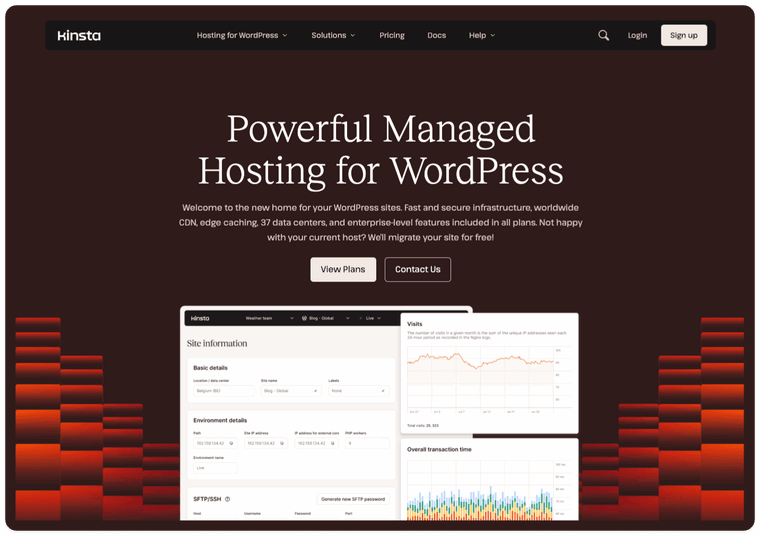
Kinsta Hosting is no joke. It has been a top performer, and it is evident from the fact that it has hit the top ranks 5 years in a row (as per their blog post).
Mark Gavalda is the mind behind Kinsta. He founded the company in 2013, and it has grown exponentially since then. In 2022, Kinsta extended its services beyond managed WordPress hosting to accommodate applications and databases on its platform and introduced free static site hosting in 2023.
Features – Kinsta Managed WordPress Hosting
Kinsta is a feature-rich hosting platform. Let’s find out by going through its features one by one.
1. Role of Google Cloud Platform – A Great Architecture

To provide the best performance possible for a hosting provider, Kinsta has partnered with one of the leaders in cloud service providers, the Google Cloud Platform. This partnership is one of the key highlights in our Kinsta WordPress Hosting Review, showcasing how their infrastructure excels in speed and reliability.
Google Cloud is known for its features, including the ability to scale in seconds, container support, blazing-fast networks, and so on. The use of container technology has opened up new ways for Kinsta to manage and improve its hosting service.
A container is a virtualized space within a server with its own software and applications. An orchestration solution manages the containers, allocating resources individually to each site. Also, each WordPress container consists of its own PHP, MySQL, and Nginx and comes with a generous amount of CPU and RAM resources.
The infrastructure of Google Cloud Platform’s Premium Tier network plays a crucial role in its speed and performance. You can also choose from over 37 server locations, giving you options in every possible way.
Furthermore, Kinsta utilizes Google Cloud’s fastest C2 and C3D virtual machines for enhanced performance.
2. Installation and Staging
As Kinsta is a managed hosting, you will get WordPress pre-installed on your instance. You can do the one-click install and set it up.
But, what makes Kinsta unique is its one-click staging environment. Yes, you can set up staging with one click. It adds value to the owner to create a development environment and make changes. A restore option is available if something goes wrong. You also get backups at the staging area.
With the help of the selective push feature, you get to choose what you would like to push live; files only, database only, or both.
3. MyKinsta Dashboard

Kinsta offers a user-friendly dashboard to its users. Unlike cPanel, the MyKinsta dashboard is beaming with modern UI and information that really matters to you.
You can quickly glance over the website’s health, learn how many resources your instance is taking, add users to your site, utilize numerous MyKinsta tools, like Application Performance Monitoring, Edge Caching, Early Hints, Redirects, API, access and download invoices, and much more!
The dashboard is crafted keeping users in mind, and that ultimately reflects in their design philosophy.
4. Kinsta WordPress Hosting Customer Support

Kinsta offers support that “cares” for you. If you have any problems with your hosting or website, their support will be the first to assist you.
All you need to do is connect with them through “no waiting lines.” Yes, you get instant access to their customer support team, which is available 24/7/365. Skilled WordPress experts offer support to users.
Kinsta also offers 24/7/365 support in non-English languages (Portuguese, Spanish, Italian, French, German, Japanese, Danish, and Dutch).
5. Free SSL and Enterprise Grade Security

If you use Kinsta, you are eligible for a free wildcard SSL certificate. Moreover, you do not need an expert to install it. The dashboard lets you install the SSL with a few clicks.
Kinsta provides a free wildcard SSL service through an enterprise Cloudflare integration. The wildcard SSL allows you to secure your subdomains. Once done, your website will now be redirected through HTTPS. It means that the data transmitted between the server and the user stays secure.
Kinsta automatically adds the wildcard SSL powered by Cloudflare when you add a new domain. Check out below for more details on how to add a domain in Kinsta.
This also leads us to the security aspect. Kinsta Hosting knows that security is essential. That’s why they take every measure to protect your website against third-party malicious attacks.
Kinsta performs continuous malware scanning using advanced detection algorithms that monitor file changes in real-time. The system scans for over 100,000 known malware signatures and behavioral patterns, with automatic quarantine of suspicious files. Scans run every 5 minutes during high-risk periods and hourly during normal operations.
They use DDoS detection, GCP and Cloudflare hardware firewalls, uptime monitoring, and much more! The Cloudflare Enterprise integration provides protection against DDoS attacks up to 100+ Gbps.
Kinsta maintains SOC 2 Type II compliance for Security, Availability, and Confidentiality, demonstrating adherence to strict data protection standards. Kinsta provides ISO 27001-compliant hosting; this compliance means that users can trust the company with their data. Any user can request access to their reports.
Additional Security Features
- Hardware Firewalls: Multi-layered firewall protection at both Google Cloud and Cloudflare levels
- IP Blocking: Automatic blocking of malicious IP addresses and geographic restrictions
- Two-Factor Authentication: Account-level security for dashboard access
- SSH Key Management: Secure server access with encrypted key authentication
- Uptime Monitoring: 24/7 monitoring with instant alerts for any security incidents
Kinsta WordPress Hosting Plans
Kinsta WordPress Managed Solutions start from $29.17/month with annual billing.
They offer two plan categories: single-site plans starting at $29.17/month and multiple-site plans for $58.33/month paid annually.
To get a better idea of what they have to offer, let’s go through the pricing plans below:
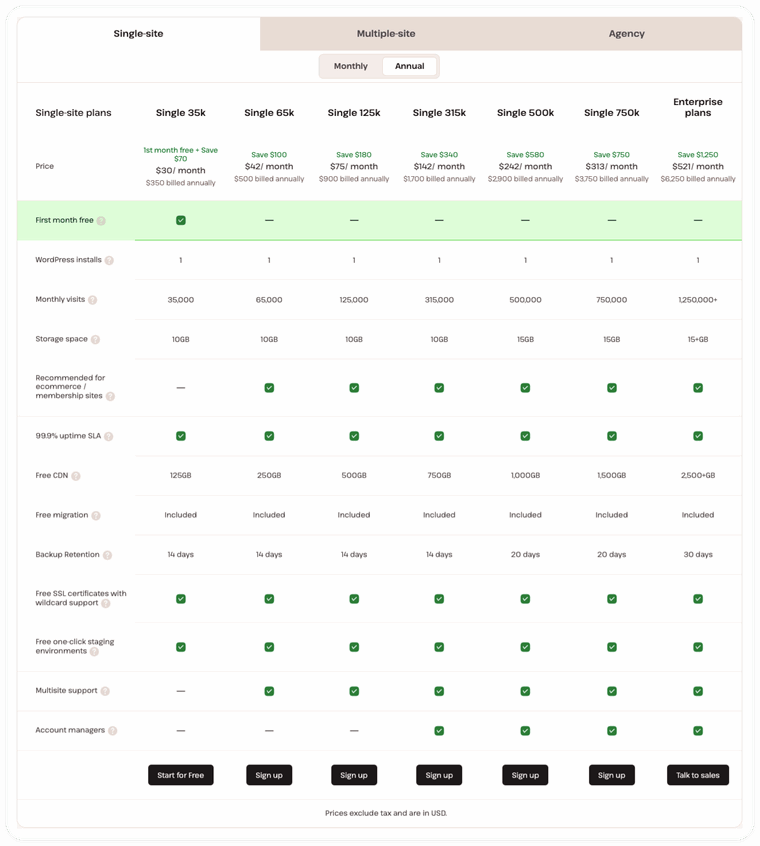
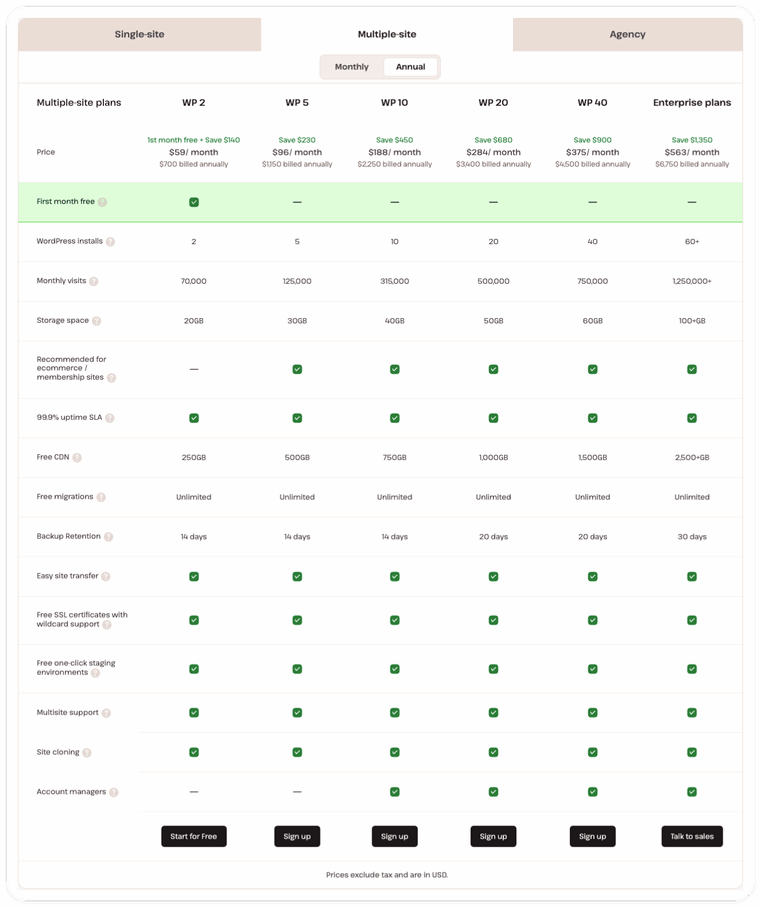
Single-Site Plans
Single-site plans allow the installation of only one WordPress site. Here are the details of the features and plans overview for Kinsta’s Single-Site Plans.
Pricing & Savings
- Entry plan starts at $29.17/month, with the first month free, billed annually.
- Annual billing offers significant savings (up to $1,250/year on higher plans).
- First month free only on the lowest-tier plan (i.e., Single 35k); others offer annual billing discounts but no free month.
Resource Allocation
- Monthly visits range from 35,000 (Single 35k) up to 1,250,000+ (Enterprise).
- Storage space: 10GB for most lower/mid plans, 15 GB+ for higher tiers.
- CDN allowance increases with each tier: from 125GB up to 2,500 GB+.
Features Across All Plans
- 1 WordPress install per plan (single site).
- Free SSL certificates (wildcard support included).
- Free migration for all plans.
- Free one-click staging environments.
- 99.9% uptime SLA on every plan.
- Daily backups, with retention increasing on larger plans (14 to 30 days).
Who Should Consider These Single-Site Plans?
- Single 35k: Best for personal blogs and small business sites with moderate traffic. Not for e-commerce.
- Single 65k and above: Better for growing businesses, WooCommerce shops, or sites with high traffic needs.
- Enterprise plans: For large-scale businesses or agencies needing robust resources and personalized support.
Multi-Site Plans
Multi-site plans allow the installation of more than one WordPress site as per your plan. Here is the details of the features and plans overview for Kinsta’s Multi-Site Plans.
Pricing & Savings
- WP 2 starts at $58.33/month (2 sites, first month free), billed annually.
- Annual billing unlocks savings across all plans (up to $1,350/year on top tiers).
- First month free only on the entry WP 2 plan; higher plans have annual discounts but no free month.
Resource Allocation
- WordPress installs range from 2 (WP 2) up to 60+ (Enterprise).
- Monthly visits scale from 70,000 (WP 2) up to 1,250,000+ (Enterprise).
- Storage space increases per tier, starting at 20GB and reaching 100 GB+ for Enterprise.
- CDN bandwidth grows with each plan: 250GB to 2,500 GB+.
Features Across All Plans
- Unlimited free migrations.
- Free SSL certificates with wildcard support.
- Free one-click staging environments.
- Easy site transfer and site cloning are included.
- 99.9% uptime SLA on all plans.
- Daily backups, retention from 14 days (lower plans) up to 30 days (Enterprise).
- Multisite support and compatibility on every plan.
Who Should Consider These Multi-Site Plans?
- WP 2: Best for small agencies or freelancers needing just two sites (not for ecommerce).
- WP 5, WP 10: Great for agencies, developers, or businesses managing multiple client sites.
- WP 20, WP 40: Suited for large agencies or companies with a sizable portfolio.
- Enterprise: For very large agencies, enterprises, or SaaS platforms hosting many high-traffic sites.
As you can see, all their hosting packages include free wildcard SSL and CDN. Want to know what else they offer? Check out their plans page.
It also offers risk-free usage for 30 days with a money-back guarantee. Refunds after the first 30 days are also possible; if you can cancel your WordPress hosting plan after 30 days, you’ll be refunded the unused portion of your plan.
Kinsta Dashboard Overview
The Kinsta Dashboard UI is very intuitive and easy to work with. We are taking you through some of their dashboard options & how-to. After you sign up, you land on the newly launched MyKinsta dashboard.

1. Site Settings and Options
Info – Basics details like data center location, the directory path of the site, SFTP & SSH access details, Database access details, and an option to transfer, reset, or delete the site, along with the Current external IP address.
Domain – In this section, you can set the primary domain for your WordPress site. You will also find a list of your domains, including the temporary Kinsta domain for your site.
Backups – All the backup settings and options to Enable, Disable, and Restore your daily, hourly, manual, system-generated, and external backups, along with an option to download backups.
Tools –
- Site cache: Use this option to clear the site cache and see the most updated version of the site.
- WordPress Debugging: Use this tool to detect PHP errors, notices, and warnings. The tools are recommended to be used in staging.
- Password Protection: This tool allows you to password-protect your site.
- Geolocation: Use this tool to redirect visitors based on their location to a specific subdomain, allowing you to customize their experience.
- ionCube Loader: When enabled, this tool allows you to decode and execute PHP scripts encoded with ionCube in your site environment
- Force HTTPS: Use this option to redirect all visitors through HTTPS to visit your site.
- PHP engine: It allows you to switch between PHP versions.
- Restart PHP: Use this to restart the PHP engine to fix general speed or connectivity issues.
- New Relic monitoring: New Relic, a PHP monitoring tool, comes inbuilt for detailed performance statistics monitoring of your website. (You need to create your license.)
- Search and Replace: This is useful to replace any value in your database.
- Remove Set-Cookie Headers: Use this tool to enable/ disable set cookie headers from cached responses.
- Site Preview: The tools allow you to preview your site with a temporary URL.
- Early Hints: This is a web standard available through Kinsta’s Cloudflare integration. When enabled, it can improve your site’s load times.
- DevKinsta: Allows you to access Kinsta’s local WordPress development tool from within the dashboard.
Redirects – Set redirect rules to avoid 404 errors. The Kinsta redirect feature allows you to manage URL redirections effortlessly, ensuring a smooth user experience and maintaining SEO integrity.
Themes and plugins – Here is a list of all installed WordPress plugins and themes. You can also perform bulk theme and plugin updates across your hosted sites.
Kinsta Automatic Updates – It keeps your website’s plugins and themes up to date and secure, without any effort required from you. It performs daily checks for updates, conducts visual regression testing for issues, and can automatically roll back changes if needed.
Add-ons – Kinsta offers a variety of premium add-ons to enhance your hosting experience. You can increase your storage space, create premium staging environments for testing resource-intensive sites, and upgrade your PHP memory limit for better performance. Additional options include reverse proxy support, Redis caching to improve database efficiency, hourly backups for more frequent restore points, and external backups to AWS or Google Cloud Storage and a WordPress site add-on.
IP Deny – Use this to block specific IPs to prevent spamming or hacking activities.
Analytics – You can get detailed information about your site’s resource usage (CDN, visits, disk space), dispersion, performance, response, and cache data. Kinsta’s analytics dashboard also includes PHP performance metrics and a tool that allows you to manage and adjust your sites’ PHP resources as needed.
Caching –
- Edge Caching – When enabled, this feature saves your site/ page cache to one of Cloudflare’s 260+ Content Delivery Network (CDN) locations. It helps speed up page load times by delivering cached responses from the location closest to your visitors. You can enable mobile caching and use the Clear Cache and Clear URL Cache functions to purge data from all locations or specific URLs.
- Kinsta CDN –The Kinsta CDN section allows you to serve static content through the CDN, which is enabled by default. You can clear the CDN cache, optimize images to WebP format, and exclude frequently changing files to ensure users receive the latest content.
- Server Caching – Here you can manage caching settings, which are enabled by default. You can clear the cache as needed and adjust the cache expiration settings to control how long cached data is retained.
- Redis – Redis Caching is available as an add-on in the Kinsta portal. You can enable this option to reduce the load on your MySQL database, with setup assistance provided by Kinsta’s Support Team.
APM – They offer built-in advanced features like the Application Performance Monitoring tool helps you discover PHP bottlenecks on your site. (No need to use any third-party monitoring tools)
User Management – Allows you to add users to your site and grant them access to different aspects of your site (like billing access, site access, developer access)
User activity – Review the activities performed by users added to your site.
Logs – Review error and access logs (useful for troubleshooting and debugging).
2. How to Add a Domain in Kinsta Hosting
Before installing WordPress on Kinsta, you have to add a domain first. You can easily add a domain using the DNS Management feature at Kinsta.
- Log in to your MyKinsta Dashboard.
- Head over to DNS > Add Your First Domain/ Add Domain.
- Enter the domain name and then hit Add Domain.
- Then, update the name servers in your domain registrar account. That’s it.
See the screenshots below for the step-by-step process for adding a domain to Kinsta.
Now, if you want to map the domain to your WordPress site, go to Your Site > Domains > Domain list, then click on Point Domain and follow the steps below.








Further, if you do not want to use the Kinsta DNS, you can add a domain directly from the Domain list by updating a few DNS records. Hit the Add Domain button and follow the steps.
3. How to install WordPress in Kinsta
Once you have added a domain to Kinsta, you are now ready to install WordPress.
- In the MyKinsta dashboard, navigate to WordPress Sites > Create a Site.
- Enter the Site Name and Choose a data center location.
- Enter WordPress setup details like admin username, password & email.
- Select the language of the installation.
- Finally, click Add Site.
Check out the step-by-step screenshots below.




It will take a few minutes to install a new WordPress site with a temporary URL. Now, you can access the newly launched site from the WordPress sites tab, as shown in the image below.

4. Kinsta SSL Certificates
Once you have added your domain to Kinsta, it will automatically be secured by an SSL certificate. The free wildcard SSL is provided through Kinsta’s Cloudflare integration and is available by default on all WordPress hosting plans.
Kinsta SSL certificate renewal

If you use Kinsta’s free Cloudflare SSL certificate, renewal is automatic. Add and verify your domain in MyKinsta, then add a CNAME record for _acme-challenge. This record ensures automatic SSL renewal.
The wildcard SSL certificate covers all subdomains, including ‘www’ and non-‘www’ versions. For example, if your domain is yourdomain.com, it also works for:
- www.yourdomain.com
- shop.yourdomain.com
If the _acme-challenge CNAME record is missing or removed, add it back to renew the SSL.
When your Kinsta SSL certificate is due for renewal, you will get a notification 30 days prior, and you can easily renew SSL from within the Domains tab in MyKinsta > Get TXT Record > Renew SSL.
If you prefer to have a custom SSL, Kinsta also supports that, and they provide detailed documentation for obtaining a custom SSL certificate.
5. Kinsta Force HTTPS
There is a dedicated option to Force HTTPS in MyKinsta > WordPress Sites > Your Site > Tools > Force HTTPS. If you enable it, it will redirect traffic from HTTP to HTTPS for enhanced security.
It would also help for SEO as search engines prefer HTTPS. This process of Kinsta Force HTTPS ensures that your site is always secure.
Check out the steps below.


6. How to Setup CDN in Kinsta Managed Hosting
The CDN provided by Kinsta is based on Cloudflare’s network, which has 260+ PoPs available. The CDN is enabled by default on all new Kinsta sites.
The CDN is enabled automatically when you choose it while adding a new WordPress site, which improves the average load time.
However, if you want to access more CDN settings, follow the steps below:
- Go to WordPress Sites > Site Name > Caching.
- Then head over to the CDN tab,
- Finally, click Enable if it is not enabled by default.

You will also find a few settings related to the CDN, which are by default optimized, however, you can modify them as per your needs.
7. How to Manage Backups in Kinsta WordPress Hosting
You can manage Backups from the Backups option under the WordPress Sites menu. You choose and take backups as per your needs. Also, you can access already generated backups from this area itself.

Daily Backups
To ensure recent data remains safe and easily accessible, Kinsta automatically backs up your site daily and stores each backup for 14 days.
Hourly Backups
For more frequent backups, Kinsta offers two plans: 6-hour backups at $20 per site per month and hourly backups at $100 per site per month. Ideal for websites that update frequently, such as e-commerce and membership sites.
Manual Backups
Kinsta allows you to create up to 5 manual backups, depending on your plan. Each manual backup is stored for 14 days.

System-Generated Backups
Kinsta automatically creates backups before specific actions, such as search and replace operations. These system-generated backups are stored for durations ranging from 2 hours to 14 days, depending on the type.
External Backups
Kinsta supports external backups to AWS or Google Cloud accounts. For $2 per site per month plus $1 per GB of external bandwidth used, you can create and upload backups (files, database, or both) to your Amazon S3 or Google Cloud account on a weekly or monthly basis.
Download Backups
Kinsta offers the option to create a downloadable archive of your entire website once per week. This backup is available for download for 24 hours.
8. How to request Site Migration to Kinsta
Kinsta provides unlimited premium migrations for all users, ensuring a seamless transition without downtime. The migration service also includes free malware removal.
Follow the steps below to request your free site migration to Kinsta:
- In the Kinsta Dashboard, navigate to WordPress Sites.
- Click on Request a Migration to proceed.
- Complete the migration form with your site details and relax.
The Kinsta support team will handle the migration and keep you informed throughout the process. In most cases, it takes one business day to complete the migration.
Kinsta Managed Hosting Performance Review – Speed Tests
We performed several tests on a demo WordPress site hosted on Kinsta.
How We Tested Kinsta Hosting
For this Kinsta review, we set up a fresh WordPress installation on Kinsta hosting, using the Astra theme and a premium eCommerce template. Added some demo content to ensure the site resembled a real-life scenario.
Then conducted performance tests using:
- PageSpeed Insights (for both mobile and desktop),
- GTmetrix,
- WP Hosting Benchmark WordPress plugin, and
- TTFB (Time to First Byte) Test on 8 locations across the world.
Please note that these results are based on a standard WordPress demo site with no optimizations applied. The page loading speed can be significantly improved by using a WordPress optimization plugin.
The server performance excels in most areas, and I am glad and excited to share the results with you. These results will certainly give you a glimpse of Kinsta’s performance and help you make an informed purchase decision.
Speed Test Results of Kinsta Managed WordPress Hosting —
| Test Source | Performance Score | FCP (s) | LCP (s) | TBT (ms) | CLS |
|---|---|---|---|---|---|
| WP Hosting Benchmark | 8.5/10 | – | – | – | – |
| PageSpeed Insights (Mobile) | 86 | 2.6 | 3.6 | 0 | 0 |
| PageSpeed Insights (Desktop) | 99 | 0.8 | 0.8 | 0 | 0 |
| GTmetrix | 100% | 0.591 | 0.591 | 18 | 0 |
These exceptional scores put Kinsta in the top 5% of hosting providers globally.
1. Google PageSpeed Insights: 99/100
The overall Google PageSpeed Insights score for both Desktop and Mobile tests was very good.
- Desktop Performance: PageSpeed Insights score was 99, with an LCP of 0.8s, showcasing exceptional desktop performance.
- Mobile Performance: The PSI score on mobile was 86, with an LCP of 3.6s, highlighting the good mobile performance with some room for improvement, which can be easily improved using a Performance optimization plugin like FlyingPress and Perfmatters.
Check out the image below for details.


2. GTmetrixL 100%
The perfect GTmetrix score indicates excellently optimized performance that follows all recommended best practices.
100% GTmetrix performance grade, with an LCP of 591ms and TBT of 18ms, demonstrates that Kinsta’s infrastructure delivers content faster than 95% of websites tested on the platform.
The same demo site was loaded completely in just 813 ms, showing faster loading times. Follow the image for more information.

3. WP Hosting Benchmark
We also tested the performance of Here are Kinsta WordPress hosting using the WordPress Hosting Benchmark Tool Plugin. The results are amazing:
- Server Performance: Achieved a comprehensive score of 8.5 out of 10, demonstrating excellent overall performance and faster loading times.
- CPU & Memory: Operations with large text data scored 10, while iterative mathematical calculations scored 4.74, indicating strong performance for text operations but room for improvement in complex calculations.
- Filesystem: Filesystem write ability scored 9.68, and small file IO test scored 10, showing robust file system performance.
- Database: Importing large amounts of data scored 6.12, while complex database queries scored 10, suggesting potential optimization is needed only in the case of large data imports.
- Network: The network download speed test scored 10, indicating excellent network performance.

4. TTFB Test Kinsta Hosting
Based on the Time to First Byte test results for Kinsta Hosting, performance across global locations is impressive. TTFB ranges from 117.51 ms to 798.14 ms, with North American locations performing exceptionally well, because we selected the US data center during hosting setup.
The DNS resolution times are generally quick, mostly under 6 ms, so the average Response Time was 2.59 ms.
Kinsta’s 457.01ms TTFB average falls within the “good” range and comfortably passes Google’s Core Web Vitals requirements. However, there’s room for improvement to reach the “excellent” threshold.
Industry TTFB Standards
- 0-200ms: Excellent (Google’s original recommendation)
- 200-600ms: Good (passes Core Web Vitals)
- 600ms+: Poor (fails Core Web Vitals assessment)
TTFB represents 40% of your Largest Contentful Paint score and affects 4 out of 6 Core Web Vitals metrics. Kinsta’s performance ensures your pages start loading quickly, providing a solid foundation for overall site speed.

5. HTTP/3 (HTTP-over-QUIC) Support by Kinsta
Kinsta hosting with HTTP/3 boosts performance by reducing latency and speeding up connections. It allows multiple requests at once, improving page load times. Plus, built-in encryption makes browsing safer and more efficient. This results in faster, more reliable websites.

Free Static Site Hosting by Kinsta
We also took Kinsta’s new static site hosting for a spin and are pretty impressed with what they offer.

First off, the fact that you can host up to 100 static sites for free is a game-changer. As someone who juggles multiple projects, this is a huge plus.
Setting up the first site was a breeze. After exporting the static version of our WordPress site using the Simply Static plugin to GitHub — we just connected the GitHub repo with Kinsta, tweaked a few settings, and boom, the site was live.
The speed is no joke either. I ran some tests, and the load times were consistently snappy (less than 700ms), thanks to Kinsta’s use of Cloudflare’s global network. Static sites were loading faster than the WP-PHP sites hosted on the same account.
However, the free tier comes with limits on build minutes and bandwidth. For most of the projects, this should not be an issue, but it can become a problem for larger, high-traffic sites.
Overall, Kinsta’s static site hosting is a solid choice, especially if you are looking to host multiple projects without breaking the bank. Just keep an eye on those usage limits, and you will be golden.
When & Why Migrate to Kinsta Hosting?
Kinsta Managed WordPress Hosting is an excellent choice for anyone starting a WordPress website, but it is not necessarily the ideal solution for everyone.
When to Migrate to Kinsta Managed WP Hosting
If you are a startup, freelancer, or business seeking the most reliable hosting solution for your growing online presence, Kinsta’s managed hosting is a strong candidate.
By choosing Kinsta managed hosting, you will enjoy numerous benefits:
- Optimized high-performance
- Exceptional support
- Automatic backups
- Customized security
- Scalability
- Premium DNS and server locations
- And much more!
If you are using non-managed hosting and are not satisfied with the service, Kinsta Managed WordPress Hosting could be a great upgrade. It provides peace of mind and ensures that there are no technical hurdles during your growth.
Key Considerations Before Migrating to Kinsta Managed Hosting
Before making the switch to Kinsta, it is important to make an informed decision. Here are some key factors to consider:
- Speed and Optimization: If speed, performance, and optimization are your priorities, Kinsta’s managed hosting is an excellent choice.
- Cost: All managed hosting generally costs more than regular shared hosting. Evaluate your budget and ask yourself: Will it add value to my website? Can I sustain the cost over an extended period?
- Web Hosting Experience: If you are new to web hosting, Kinsta’s managed hosting can simplify the process.
- Reliable Support: Kinsta offers reliable support, making it ideal for e-commerce sites, real-time business platforms, high-traffic websites, and more.
Considering these factors will help you make a well-informed decision. We recommend reading our Kinsta review summary in the conclusion section if you are still uncertain.
How does Kinsta Hosting fare against other WordPress Managed Hosting providers?
Kinsta stands out from other WordPress Managed Hosting companies in many ways.
- It is blazing fast due to Google Cloud Platform’s Premium Tier network and the latest C2 and C3D virtual machines.
- It provides an enterprise-level Cloudflare integration as part of the core infrastructure for enhanced security and performance.
- It has an amazing dashboard that will always keep you connected to your website.
- Kinsta is well-known for its security, with backups, regular uptime checks, hardware firewalls, and DDoS protection included in the service.
- They offer one of the best customer support services out there, available 24/7/365 in 9 different languages.
Kinsta vs Top Managed WordPress Hosts
When evaluating Kinsta against other premium managed WordPress hosting providers, it’s essential to see how it performs across key metrics. Here’s a comprehensive comparison with the top competitors:
| Feature | Kinsta | Cloudways | SiteGround | Rocket.net |
|---|---|---|---|---|
| Starting Price | $29.17/month | $14/month | $14.99/month | $30/month |
| Monthly Visits | 35,000 | Unlimited | 10,000 | Unmetered |
| Storage | 10GB | 25GB | 10GB | 10GB |
| CDN | Cloudflare Enterprise | Cloudflare Enterprise (Add-on) | Cloudflare | Cloudflare |
| Data Centers | 37 locations | 50+ locations | 7 locations | 10 locations |
| Infrastructure | Google Cloud C2/C3D | DigitalOcean | Proprietary + Google Cloud | WordPress Cloud Platform |
| Staging | 1-click staging | Free Advanced Staging | 1-click staging | One-click Staging |
| Phone Support | No | No | Yes | No |
| Uptime Guarantee | 99.9% | 99.95% | 99.9% | 99.99% |
| Free Migrations | Unlimited | First Free website | 1 free | Unlimited |
Kinsta’s Competitive Advantages
- Google Cloud Premium Tier: Unlike competitors using standard infrastructure, Kinsta leverages Google’s premium network for 25% faster global connectivity.
- Isolated Container Technology: Each site runs in its own container, preventing resource sharing issues common with other providers.
- Cloudflare Enterprise Integration: Built-in at all plan levels, while competitors often charge extra for premium CDN features.
Where Competitors Excel
- SiteGround: Traditional cPanel interface for beginners and developer tools, plus phone support.
- Cloudways: More affordable entry point and advanced staging—cloning for beginners.
- Rocket.net: Unmetered visits and auto-scaling capabilities.
Outstanding Kinsta Hosting Reviews and Its Global Popularity
Kinsta is trusted by over 120,000 companies worldwide. It boasts an impressive 4.8 out of 5 rating from more than 1500 customers on Trustpilot and G2. Additionally, Kinsta has been voted one of the best Managed WordPress Hosting solutions in various polls on Facebook and Twitter (now X). Here are some reviews from real users that prove that Kinsta is a reliable hosting solution.




Conclusion
After thoroughly examining Kinsta’s offerings, we can confidently summarize our experience as follows:
The Good
- Exceptional performance and speed are powered by the Google Cloud Platform and optimized infrastructure, which adds credibility to the platform.
- User-friendly MyKinsta dashboard with valuable tools and features.
- Unbeatable and robust security measures and daily automatic backups.
- 30-day money-back guarantee gives you ample time to try out their service with peace of mind.
The Bad
- While Kinsta offers excellent live chat support, it does not provide phone support.
- Some plugins are restricted, especially those that overlap with Kinsta’s built-in features like caching and backups.
- Kinsta does not offer email hosting. However, third-party services like G Suite or Zoho Mail often provide better solutions than self-hosted email.
- Certain add-ons can be pricey. For example, Redis object cache costs $100 per month, which is free in some other managed WordPress hosting.
- Additional fees apply for automatic external backups and hourly backups. Larger sites may also need to pay $20 per month for an extra 20GB of disk space.
The Unbelievable
- Unlimited free migration services so that you can transfer your website without any hassle.
- Impressive global network with 37 data centers.
- Seamless integration with Cloudflare for enhanced performance and security.
- The strict capping on the monthly visitors is based on your hosting plan.
Overall, Kinsta stands out as a premium managed WordPress hosting provider. While it comes at a higher cost, the performance, security, and user experience benefits make it a compelling choice for serious website owners who prioritize quality and reliability.
If you are looking for the best Managed WordPress Hosting, then Kinsta web hosting is all you need.
So, what do you think about Kinsta Hosting? Comment below and let us know.
Kinsta Hosting FAQs
What Support can I expect from Kinsta?
Kinsta provides 24/7 expert WordPress support with no wait times. Their team consists of actual WordPress specialists, not AI chatbots, with average response times under 2 minutes. Support is available in 10 languages including English, Spanish, French, German, and Japanese.
Is Kinsta Secure enough for E-commerce sites?
Yes, Kinsta offers enterprise-grade security with Cloudflare Enterprise integration, SOC 2 compliance, and ISO 27001 certification. Features include continuous malware scanning, DDoS protection up to 100+ Gbps, hardware firewalls, and hack-fix guarantee with daily backups.
How Scalable is Kinsta for growing Websites?
Kinsta’s Google Cloud infrastructure automatically scales to handle traffic spikes of 500%+ without downtime. Each site runs in isolated containers with dedicated resources, ensuring consistent performance even during sudden traffic increases or business growth.
Does Kinsta offer Free Website Migration?
Yes, Kinsta provides unlimited free migrations handled by their expert team. The process typically takes 24-48 hours with zero downtime and includes malware removal if needed. Their specialists handle everything from DNS changes to plugin compatibility.
What happens if I exceed Kinsta Plan’s limits?
Kinsta monitors your usage and sends notifications before you reach plan limits. If you exceed monthly visits or storage, they’ll contact you to discuss upgrading to a higher plan that better suits your needs without service interruption.
Kinsta delivers 3-5x faster loading speeds than shared hosting. While shared hosting typically loads in 3-6 seconds, Kinsta achieves sub-1-second load times, representing a 400% performance improvement that directly impacts user experience and search rankings.
Is Kinsta Hosting Worth the Extra Cost?
Yes, Kinsta justifies its premium pricing through Google Cloud infrastructure, 24/7 WordPress expert support, and enterprise-grade security. Most users see 200% speed improvements and higher conversion rates that offset the additional cost within months.
What makes Kinsta different from other Managed WordPress Hosts?
Kinsta uses Google Cloud’s premium network with isolated container technology, ensuring each site gets dedicated resources. The MyKinsta dashboard is custom-built for WordPress, and support comes from actual WordPress specialists rather than general hosting support staff.
Can Kinsta handle High-Traffic Websites?
Yes, Kinsta’s Google Cloud infrastructure automatically scales to handle traffic spikes without performance degradation. The platform successfully hosts enterprise websites receiving millions of monthly visitors while maintaining consistent performance through container technology and premium network routing.
Is Kinsta Suitable for WooCommerce Stores?
Kinsta excels at hosting WooCommerce sites with optimized PHP configurations, built-in object caching, and high-performance infrastructure. The platform handles dynamic e-commerce content efficiently, with specialized optimizations for product catalogs, checkout processes, and payment gateways.


![Best Web Hosting Free Trial for WordPress [2021]](https://technumero.com/wp-content/uploads/2021/04/Best-Web-Hosting-Free-Trial-WordPress-370x170.png)




It is truly a nice & useful piece of info. I am glad that you just
shared this useful information with us. Please stay
us up to date like this.
Thanks for sharing.
thank you for sharing this post whit us !
Great post. Thanks for sharing.
Have a good day.