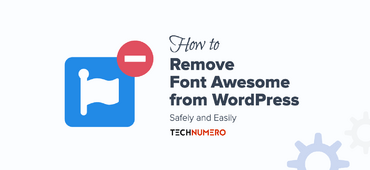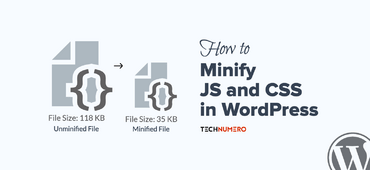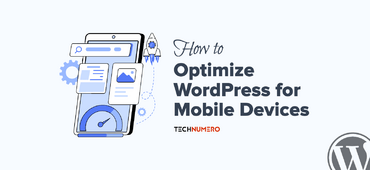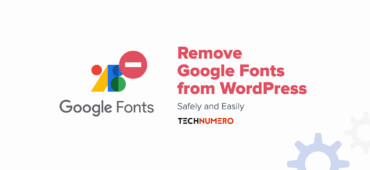Are you looking for the ideal way to setup Cloudways Breeze plugin? This tutorial provides a step-by-step guide to integrate Breeze with Cloudways for optimal website caching and Optimization.
Breeze is a WordPress Caching Plugin created by the same team behind Cloudways hosting. Keep reading this post if you need to use their in-house WordPress cache plugin. However, we use FlyingPress instead of Breeze because of its more robust performance optimization features and secondly, we host our site on Rocket.net rather than Cloudways.
Here, I will show you the following:
- How to correctly setup Cloudways Breeze plugin
- A comparison between Breeze and the other two popular caching plugins
- Some frequently asked questions regarding the plugin
And so on.
First, let’s see what Clooudways Breeze and what it has to offer.
☲ Table of Contents
- Couldways Breeze: An Introduction
- How to Setup Cloudways Breeze Plugin Settings
- Breeze vs WP Rocket vs FlyingPress
- Frequently Asked Questions
- Is Breeze a Free WordPress Caching Plugin?
- How to Clear Cache with Breeze?
- How to Clear Varnish Cache in Cloudways?
- Is The Breeze Plugin Missing any Caching Optimizations?
- Is Breeze Compatible with Multisite Instances?
- Is Breeze Compatible with HTTPS?
- Is It Possible to Export and Import the Plugin’s Settings?
- Do You Need to Use Multiple WordPress Caching Plugins?
- Which Additional Plugins Should You Use with Breeze?
- How Does Breeze Perform? Should You Use Breeze by Cloudways?
- Conclusion
Couldways Breeze: An Introduction

Breeze is known for its caching capabilities. The plugin is freely available on the WP repository and has more than 300,000 active installations, which makes it ideal for enabling caching and speed up WordPress websites on Cloudways. This Breeze cache plugin is particularly effective for Cloudways users.
The plugin has been rated 3.5 stars and has improved significantly since launch. Frequent updates by the developer show their commitment to making it a strong competitor with established caching plugins like WP Rocket.
Breeze has several features to optimize your WordPress website to the next level. The main thing I liked about Breeze is how lightweight the plugin is, which won’t add extra load to the website. Some of the core features that make Breeze an excellent WordPress caching plugin are:
- Varnish Cache integration
- Prefetch functionality
- CDN integration
- Minify static files
- JavaScript delay
- Lazy load images
- Font Preloading
- Database optimization options
- Control WordPress heartbeat API
And so on.
Now that you know what the Breeze plugin is and what it offers, I will move to the article’s core, listing how to configure Breeze cache plugin to improve your website’s speed to the maximum.
But before you jump -in and start making changes, I would suggest you run some tests using these website speed test tools and save the results for comparison and benchmarking.
How to Setup Cloudways Breeze Plugin Settings

In this Cloudways tutorial, you will learn how to set up the Breeze cache plugin for optimal performance.
Breeze has 11 customization options:
- Basic
- File optimizations
- Preload
- Advanced
- Heartbeat API
- Database
- CDN
- Varnish
- Tools
- Purge
- WordPress CLI Help Command
You can find the configurations from the WordPress admin panel.
Below, I will show you how to tweak each optimization setting so you can make the most out of it. Without any further ado, let’s get into the tutorial.
1. Basic Options
The first configuration option available under the basic options in the plugin’s settings is essential for setting up the Breeze plugin. This will ensure your website benefits from the full caching capabilities of the Breeze cache plugin.
- Cache System: Enable. Enabling this option will activate the full-page caching on your WordPress site. This is the primary cache settings you need to activate.
- Mobile Caching: It depends. Only if you need to generate a separate cache for mobile users.
- Purge Cache After: 1440. The default value here (1440) is acceptable. This cache expiration time tells the plugin to purge the cache every day.
- GZIP Compression: Enable. GZIP is an excellent compression method for compressing your static file sizes. Keep the GZIP compression option enabled to compress CSS, JS, and HTML.
- Browser Cache: Enable. The browser caching option adds expiration headers to static files, ideal for speed improvement.
- Lazy load images: Enable. Only enable lazy loading on sites if you are not using a dedicated image optimization plugin. There are only a few basic options the Breeze plugin has such as native lazy loading of images and iFrames. For complete control of lazy loading functionality, you should use a plugin like Perfmatters.
- Cross-origin Safe Links: Enable. When you link to external links from your blog posts or pages, adding a “noopener noreferrer” tag automatically to them is a good practice. This will not affect your SEO or affiliate links.
- Cache Logged-in Users: Disable. Enabling caching for logged-in users such as administrators and editors is not ideal. However, if you run an eCommerce store or membership website, enable caching for your specific customer roles.

2. File Optimizations
This option can optimize static content such as HTML, CSS, and JS. Here is how you can configure the file optimizations for better performance:
2.1 HTML
- HTML Minification: Enabled. Once you have enabled the HTML minification, the plugin will remove whitespaces from the HTML files to improve the performance.

2.2 CSS
After enabling HTML minification, we have CSS settings. The first thing you will see would be the CSS minification options:
- CSS Minify: Enable. Enabling CSS minification is mandatory. Reducing CSS file sizes will improve the file’s load times.
- Font Remain Visible During Load: Enable. You should enable this to add the
font-display:swapproperty to the CSS. When enabled, the font will always be visible during the page load, which can help you improve the core web vitals score. - Include Inline CSS: Enable. Sometimes, the HTML code has some CSS inside. To optimize those, you should enable the inline CSS function. You can also create a separate cache for inline CSS.
- Combine CSS: Disable. I wouldn’t recommend combining CSS files. This can sometimes break your website.
- Exclude CSS: It depends. If you need to exclude some CSS files from the CSS optimization process, you should use this function. If you have used the inline and combined CSS functions and have issues, you can exclude specific CSS files via this option.

2.3 JS
With the JS optimization methods available, you can improve the load time of the JavaScripts available on your website. They have also solved the JS file issues with the AMP plugin, so there won’t be any compatibility issues if you have enabled AMP on your website.
Here are the settings I would use:
- JS Minify: Enable. You should enable this option to start optimizing the JavaScript files.
- Include Inline JS: Enable. This time, we will do it for JavaScript. You should enable this option to minify the inline JavaScript codes.
- Combine JS: Disabled. Combining JS files like Google Analytics or Google AdSense is not ideal and will break your website’s functions.
- Exclude JS: It depends. If you need to exclude specific JavaScript files from optimization, you should add the files to this option.
- Delay JS Inline Scripts: It depends. If you need to delay the execution for specific inline JS files, you can use this function.
- Delay All JavaScript: it depends. You can either delay specific JS scripts or all of them. You need to choose one accordingly. In my experience, delaying all JS is not a wise idea.
- Move JS Files to Footer: It depends. Loading the JS files in the footer is a good option for improving the performance. While most themes and plugins do this by default, if JS files are loaded on the header, you can use this function to move them to the footer.
- JS Files with Deferred Loading: It depends. If you have a render-blocking resources issue, deferring the JS files is an excellent fix. Enter the URL of the JS file, which you need to defer to the options.

3. Preload
Preloading is an excellent feature to optimize the website for performance. Here are the preloading settings I recommend:
- Preload Webfonts: It depends. Yes, if you are using self-hosted fonts, simply add the font path here. Follow Google PageSpeed Insights’ recommendation to preload key requests. You do not need to include Google font(s) links here.
- Preload Links: Enabled. Consider enabling the option to speed up perceived page loading by preloading links when a user hovers their mouse over them. Once the link is clicked, the page will be served without extra delays.
- Prefetch of DNS Request: It depends. Using services like Google Tag Manager can help you make better data-driven decisions. If you use content from third-party websites (Pinterest images, Google Tag Manager, Facebook embeds, and so on), prefetching the domains would make the process faster. You only need to enter the domain name in the field (one per line).

4. Advanced Options
Next, you should move into the advanced options to completely setup Cloudways Breeze plugin.
- Never Cache URLs: It depends. This feature can be used to exclude specific URLs from caching. For example, if you run a WooCommerce store or Easy Digital Downloads store, you can add the cart URL here to exclude it from caching.
- Cache Query Strings: It depends. You can use this option to cache specific query strings. To do so, enter the query strings in the box and save the settings. The plugin will not cache query strings by default. So you need to update the settings according to your preferences.
- Disable Emoji: Enabled. You do not need to use emojis in WordPress. Enabling this option will turn off WordPress’s emoji function and remove the JS file used to display emojis from the site.
- Host Files Locally: Enabled. Using the plugin settings, you can host files like Google Fonts, Google Analytics, Facebook Pixel, and Gravatar locally. Hosting them locally will help you reduce external HTTP requests and improve page loading. So, if you use Google Analytics, you should enable this feature.

5. Heartbeat API
Controlling the WordPress heartbeat is an excellent way to optimize the website’s performance and reduce CPU usage. The Cloudways Breeze plugin comes with heartbeat API control, which will help you reduce the server load by limiting the WordPress heartbeat API.
Here are the recommended settings for maximum performance:
- Control Heartbeat: Enabled. I will be tweaking the heartbeat API behaviors in the next steps. So, enabling this option is mandatory.
- Heartbeat Front End: Disabled. You do not need to use heartbeat API in the front end of the website. Hence, disabling it would be an excellent choice.
- Heartbeat Post Editor: 5 minutes interval. I wouldn’t recommend turning it off completely. You need to keep it at a 5-minute interval to perform autosaves on blog post writing and editing.
- Heartbeat Back End: Disable. WordPress heartbeat isn’t mandatory on the back end of the site.

6. Database Options
Most people, including myself, use a dedicated database optimization plugin like WP-Optimize to clean their MySQL database from unwanted data, such as post revisions and auto-drafted content.
However, if you use the Breeze plugin, you will find the database optimization options in their plugin settings to reduce the database size.
You can select the optimization options from there. By default, all of them would be chosen. If you need to remove specific database optimization options from the cleaning process, simply click on them again.
Once you have selected the Clean All option, click the Clean Now button. This will delete all the data you do not need from the MySQL table, such as post revisions.
As of August 2024, the plugin doesn’t have an automatic database cleanup feature. But it would be an excellent addition to the plugin to keep the process automated.

7. CDN
Here is the ideal Breeze plugin configuration for integrating a CDN provider with your WordPress website.
- Activate CDN: It depends. You do not need to enable this option if you’re using Cloudflare or the Cloudflare Enterprise CDN or if you use any special configuration within Breeze for Cloudways users. However, if you plan to integrate any other CDN such as Bunny CDN or Cloudflare Pro on your website, you must allow it. Otherwise, the integration won’t work.
- CDN CNAME: It depends. If your Content Delivery Network provided you with a CDN CNAME, you need to enter it here.
- CDN Content: It depends. By default, the WordPress content and WordPress includes folder contents are included. If you need to add specific folders, you should use this option.
- Exclude Content: It depends. If you need to exclude specific file types of folders serving via the CDN, you should use this function.
- Relative Path: Enabled. You should always enable this function, as it will help you use your website’s full URL.

8. Varnish
Varnish cache helps in faster loading times of dynamic sites by using object cache by caching of database query.
Now, going to the Varnish Cache section, you will see three options. Configure the available options as follows to optimize your Cloudways varnish settings:
- Auto Purge Varnish: Enable. The varnish option helps you purge the varnish cache automatically from the server.
- Varnish Server: Default. The plugin will automatically fill in the IP address, so you do not need to make any changes there.
- Purge Varnish Cache: It depends. You should manually purge the cache if you make significant changes to your website, like editing its design or changing themes. This way, website visitors will see the changes in real time.

9. Tools
The tools section contains a few options for importing or exporting the plugin settings.
- Export settings: This option lets you obtain a copy of your current Breeze plugin settings.
- Import Settings: If you already have Breeze plugin settings from some other site and need to use them, use the import tab.
- Reset All Settings: You should hit the reset button if you need to start from scratch.
- Rollback Version: This option allows you to downgrade the plugin to previous versions. You can choose the version from the dropdown and hit rollback.

10. Purge Breeze Cache
You can use this function to purge the Breeze cache.

Once you have cleared the existing cache, the plugin will generate a fresh cache for the visitors.
11. Breeze WordPress CLI Help Command
If you are a fan of WordPress CLI (Command Line Interface) and need to explore all the Breeze options available, you should use this command:
wp breeze helpThis will show you all the available options you can customize. Depending on your requirements, you can pick an option.
Breeze vs WP Rocket vs FlyingPress
Let’s compare Breeze with alternative caching plugins such as FlyingPress, WP Rocket, W3 Total Cache, and WP Super Cache to find out how they are different.
Here’s a comparison table for Breeze, WP Rocket, and FlyingPress:
| Feature | Breeze | WP Rocket | FlyingPress |
|---|---|---|---|
| Cache System | ✓ | ✓ | ✓ |
| File Optimization | ✓ | ✓ | ✓ |
| Database Optimization | ✓ | ✓ | ✓ |
| CDN Integration | ✓ | ✓ | ✓ |
| Lazy Loading | ✓ | ✓ | ✓ |
| Remove Unused CSS | ✗ | ✓ | ✓ |
| Delay JavaScript | ✗ | ✓ | ✓ |
| Image Optimization | ✗ | ✗ | ✓ |
| Self-host Google Fonts | ✗ | ✗ | ✓ |
| Preload Critical CSS | ✗ | ✓ | ✓ |
| Cloudflare Integration | ✓ | ✓ | ✓ |
| Varnish Support | ✓ | ✓ | ✓ |
| User Interface | Basic | User-friendly | Modern, intuitive |
| Performance Impact | Good | Very Good | Excellent |
| Ease of Use | Easy | Very Easy | Easy |
| Regular Updates | Limited | Frequent | Very Frequent |
| Price | Free | Premium | Premium |
From my experience using these plugins on multiple sites, Breeze is a decent free option but lacks some advanced features. WP Rocket is great for balancing features with ease of use. FlyingPress, however, is the most feature-rich, especially with its image optimization capabilities.
I have noticed that both WP Rocket and FlyingPress get updated more frequently than Breeze, which is a big plus. When it comes to performance, FlyingPress usually has a slight edge in my experience.
When choosing a caching plugin for WordPress, you must ensure it works well with your web hosting provider and improves performance. Breeze only works with Cloudways hosting, while the other options mentioned here work with any hosting platform.
Frequently Asked Questions
Now, look at some frequently asked questions regarding the Cloudways Breeze plugin settings.
Is Breeze a Free WordPress Caching Plugin?
Yes. Breeze is a free WordPress caching plugin. There is no premium version, and it is the default cache plugin by Cloudways. This makes it an excellent choice for those looking for a reliable cloudways cache solution.
How to Clear Cache with Breeze?
To clear the Breeze cache, check the top bar of your WordPress admin dashboard. You will see an option to purge all the Breeze cache.
How to Clear Varnish Cache in Cloudways?
First, log in to your account and select the server. In the manage services section, scroll down to find the option to purge or disable the varnish cache. Alternatively, you can clear the cache from the Breeze plugin’s varnish section.
Is The Breeze Plugin Missing any Caching Optimizations?
Breeze WordPress cache plugin has several advanced and basic cache functions to improve the website’s speed, including full-page caching, browser caching, database object caching, modification, lazy loading, and more. But there are better premium caching plugins available such as FlyingPress and WP Rocket.
Is Breeze Compatible with Multisite Instances?
Yes. Breeze will work seamlessly with multisite networks without any extra configuration.
Is Breeze Compatible with HTTPS?
Yes. Breeze is compatible with HTTPS. The tool doesn’t need any special configurations to work properly. If you have any issues, contact hosting support; they will look for Breeze-compatible issues.
Is It Possible to Export and Import the Plugin’s Settings?
You can export/import the plugin’s configurations via the Breeze WordPress cache settings or the WordPress CLI.
Do You Need to Use Multiple WordPress Caching Plugins?
No. If you are using Breeze, you do not need to use any third-party caching plugins like WP Fastest Cache.
Which Additional Plugins Should You Use with Breeze?
If you need to improve the optimizations further, combine Breeze with the Perfmatters plugin. These two would be ideal for maximizing website speed and improving the user experience.
How Does Breeze Perform? Should You Use Breeze by Cloudways?
Breeze plugin improves the page loading speed of WordPress websites hosted on Cloudways. Based on my experience, the Breeze cache plugin is a great choice for Cloudways users who want to add caching to their WordPress website and reduce server load.
Some users have reported a significant increase of up to 60% in Core Web Vitals score after setting up Breeze.

However, it’s worth noting that others have experienced issues such as the plugin causing CPU usage to spike to 100% and site crashes.

Sometimes their aggressive page caching functionality also requires manual purging.
I recommend testing the plugin with your setup before deciding whether to switch to a different plugin.
Conclusion
Choosing the right WordPress cache plugin and configuring it properly can speed up your WordPress blog or WooCommerce store. The Breeze cache plugin from Cloudways is a good option for low-traffic websites and woo-stores.
Implement these recommended Breeze cache plugin settings to speed up your website with minimal effort.
I hope you find this guide helpful for setting up Breeze plugin by Cloudways.
You can test the performance improvements using tools like Google PageSpeed Insights, GTmetrix, and Pingdom. I suggest using Google PageSpeed Insights for the most accurate results. You can also check out the official knowledge base of the Breeze plugin to understand more about the features it has to offer.
So what are you waiting for?
Start tweaking the Breeze plugin now!
How else would you setup Cloudways Breeze plugin?
Let me know in the comments.