Want to read your Gmail messages quickly? Let’s enable the Gmail Preview Pane feature that lets you see your emails side by side with your inbox, like a split screen. Gmail Preview Pane (or Gmail Reading Pane) comes in handy when you want to see the highlights of recent emails while reading a full email body. This makes checking emails super easy and fast.
☲ Table of Contents
- What is Reading Pane in Gmail?
- How to Enable Preview Pane in Gmail
- How to Disable Preview Pane in Gmail
- How to Change Reading Pane in Gmail
- Step-by-Step Guide to Enable Gmail Preview Pane (Old Method)
- Using Gmail Preview Pane on Mobile Devices (Android, iPad)
- Tips for Using Reading Pane in Gmail Effectively
- Troubleshooting Common Issues with Gmail Message Preview Pane
- Comparison: Gmail Preview Pane vs. Outlook Reading Pane
- FAQs – Message Preview Pane in Gmail
- Wrapping Up: Enhance Your Email Efficiency with Gmail Preview Pane
What is Reading Pane in Gmail?
The Reading Pane, also called the Preview Pane, is a feature that allows you to view the content of your emails alongside your inbox list. Instead of opening each email fully, you can quickly glance through the message details on the right or below your list of emails. This saves time and helps you manage your inbox more efficiently.
Gmail offers two modes for the Reading Pane:
- Vertical Split (Right of inbox): Preview pane appears on the right side of your inbox.
- Horizontal Split (Below inbox): Preview pane appears below your inbox.
Now, let’s go through the steps to enable the message preview pane in your Gmail.
How to Enable Preview Pane in Gmail
Follow these steps to quickly enable the Preview Pane in Gmail:
- Open Gmail and sign in to your account.
- Click on the Settings (gear icon) at the top right corner.
- In the Quick Settings menu on the right, find the Reading Pane section.
- Select Right of inbox for vertical split or Below inbox for horizontal split.
- Your Gmail will refresh, and the Preview Pane will be enabled.
Note: In the latest Gmail version, the Reading Pane may come enabled by default for convenience.

How to Disable Preview Pane in Gmail
If you want to return to the classic Gmail view without a preview pane. Follow these steps to turn off the Preview Pane in Gmail:
- Log into your Gmail account.
- Click on the Settings (gear icon) at the top right corner.
- Open the Quick Settings menu.
- Under Reading Pane, select No Split.
- Your inbox will refresh to its original full-width email list view.
If you are not able to see the “Reading Pane” section on the “Quick Settings” side panel, follow the below steps to enable it.
You might also find it interesting that;
Microsoft Outlook first introduced this handy reading pane feature, and many Outlook users enjoy using the email preview pane. As the name suggests, the preview pane on the right, previews emails, and the inbox displays the list of emails on the left pane.
Gmail has become a top choice for businesses, professionals, and personal use over the last decade, thanks to its user-friendly interface. It has surpassed MS Outlook’s popularity by offering customizable features and an enhanced user experience. However, unlike Outlook, the Gmail Reading Pane is not enabled by default.
Once you have enabled this option, you can quickly go through emails using the Gmail Message Reading Pane, just like in MS Outlook. This easy-to-follow guide will help you enable the Email Preview Pane in Gmail and also cover solutions if your Gmail preview pane is not working.

How to Change Reading Pane in Gmail
You can easily switch between vertical and horizontal preview modes:
- Open Settings (gear icon).
- In Quick Settings > Reading Pane, choose either:
- Right of inbox for vertical split.
- Below inbox for horizontal split.
- You can also use the Toggle Split Pane Mode Button located near the email navigation arrows on an open email’s header to switch views quickly.
Step-by-Step Guide to Enable Gmail Preview Pane (Old Method)
Let’s get started with enabling the Gmail Preview Pane. Just follow these simple steps to turn it on in no time:
- Open Gmail Settings: First, click on the “Gear” icon at the top right corner of your Gmail page to open settings.
- See All Settings: A menu will pop up when you click the gear icon. You will see an option that says “See all settings” on the “Quick Settings” panel. Click on that.


- Go to the Inbox Tab: In the settings menu, you will find different tabs like “General,” “Labels,” and “Inbox.” Click on the “Inbox” tab to find more options.
- Enable the Preview Pane: Scroll down a little in the “Inbox” tab until you find the “Reading pane” section. There is a checkbox next to the “Enable reading pane.” Click that box to put a tick in it.
- Select Reading Pane Position: Select the “Right of inbox” option to enable the vertical Gmail Preview Pane; for the horizontal Gmail Preview Pane, you can choose the “Below inbox” option. Choose “No split” to disable the reading pane. You can also change the reading pane view using the “Toggle Split Pane Mode Button”.
- Save Your Changes: Now, scroll down to the bottom of the page and click on “Save Changes.” Gmail will refresh, and you will go back to your inbox with the Preview Pane feature turned on. That’s all!

The process the quite straightforward now. Earlier, Gmail Preview Pane was a part of Gmail Labs for quite some time. The process to enable it back then was different, you had to go to the Settings page via the upper-right corner gear icon drop-down menu. Then, enable the Preview Pane in the Advanced Tab to turn on the Toggle Split Pane Mode Button. Which lets you choose the split mode.
Using Gmail Preview Pane on Mobile Devices (Android, iPad)
The Gmail Preview Pane is currently not supported in the official Gmail mobile apps on Android tablets or iPads. However, you can manage this feature via a web browser on these devices:
- Open your tablet’s browser and go to gmail.com.
- Sign in and click the gear icon for Quick Settings.
- Under Reading Pane, select No Split to disable Preview Pane while using mobile browsers.
For device-specific queries like “how to remove split screen in gmail on Samsung tablet”, this method works best since app versions do not support split preview.
Now, let me share some tips based on my personal experience on how you can use the Gmail preview pane effectively.
Tips for Using Reading Pane in Gmail Effectively
Now that you have enabled the Preview Pane in your Gmail, let’s make sure you know how to manage reading pane in Gmail:
- Choose Your View: Carefully choose how you want to see your emails. You can pick either:
- Vertical Split (Right of inbox): This puts the Preview Pane on the right side, which is great for widescreen displays. I use this view all the time in my Google Workspace.
- Horizontal Split (Below inbox): This puts the Preview Pane at the bottom, better for square or vertically large screens.


- Adjust the Size: If you want more space to read your emails or see more messages at once, just drag the line that divides your inbox and the Preview Pane to adjust the size.
- Switch Modes Easily: If you want to go back to the regular view without the Preview Pane? Click the gear icon to open the “Quick Settings” panel, and select the “No Split” option in the Reading Pane section.
Now, let’s discuss the common issues people might face with the Gmail Preview Pane.
Troubleshooting Common Issues with Gmail Message Preview Pane
Sometimes, things do not go as planned. If you are having trouble with the Gmail Message Preview Pane, here are some quick fixes based on other people’s experiences:
- Preview Pane Not Showing Up: If you can not see the Reading Pane after enabling it, make sure you have selected the option in the Quick Settings panel. If it is still missing, log out of your Gmail, do a hard refresh of your browser tab, and sign in to Gmail again.
- Reading Pane Not Working: Check if your browser is up to date, as older versions might not support all Gmail features. You can also try clearing your browser’s cache (or hard reload) and cookies.
- Wrap Text Not Working Properly: If the email text does not wrap correctly in your Preview Pane, check if the zoom settings in your browser are causing this issue. Try resetting the zoom to the default to fix the problem.
- Gear Icon Missing: Refresh browser, update to the latest version, or try a different browser.
- Disabling the Preview Pane: If you want to go to the default view, you can disable the preview pane by selecting the “No Split” option on the “Quick Settings” panel.
- Gmail Reading Pane Too Wide or Narrow: You can always adjust the width of the reading pane by dragging the divider left or right.
- Turn Off Gmail Preview Pane on Mobile Devices: The Gmail Preview Pane is not available on the Gmail app for iPad or Android devices. To turn it off on mobile and tablet devices, use the web browser version of Gmail and select “No Split” mode.
If you are still stuck, I would suggest you search for your specific problem on the Gmail official forum.
- Activate 2-Step Verification in Gmail – Secure Your Gmail
- Who is Online from Android Device: See in Gmail Chat Box
Comparison: Gmail Preview Pane vs. Outlook Reading Pane
| Feature | Gmail Preview Pane | Outlook Reading Pane |
|---|---|---|
| Default Status | Disabled; must be enabled manually | Enabled by default |
| Layout Options | Vertical (right) or horizontal (below) | Vertical (right), bottom, or off |
| Mobile Support | Not available on official apps | Supported in Outlook mobile apps |
| Customization | Limited customization options | Available near the email navigation arrows |
| Toggle Button | Available via the View tab | Available via View tab |
Many users who are familiar with Outlook appreciate having similar features now available in Gmail.
FAQs – Message Preview Pane in Gmail
How do I view Gmail in Preview Pane mode?
Go to the gear icon > Quick Settings > Reading Pane section and choose “Right of inbox” option for Vertical mode or “Below inbox” option for Horizontal mode split
Why does not my Gmail have a Preview Pane?
You may need to enable the Gmail reading pane settings on the Quick Settings panel or update your browser if it is not showing up.
How do I turn off Preview Pane in Gmail app on Android or iPad?
The Gmail mobile app does not support the Preview Pane. Use a web browser version of Gmail and disable it under Quick Settings by selecting “No Split”.
Gmail Preview Pane wrap text not working properly?
Ensure your browser zoom is set to default and try adjusting the size of the Preview Pane.
It’s located near the newer/older email arrow icons at the top of an open email message.
Toggle Split Pane Mode in Gmail is Missing?
You have to enable the Reading pane option in the Settings > Inbox Tab > Reading pane section to view the Toggle Split Pane Mode in Gmail.
Wrapping Up: Enhance Your Email Efficiency with Gmail Preview Pane
Using the Gmail Preview Pane can save you valuable time by letting you scan emails quickly without opening each one separately. Whether you prefer a vertical or horizontal split view, this feature makes managing your inbox smoother and more efficient.
Try enabling it today and let us know which split mode works best for you!
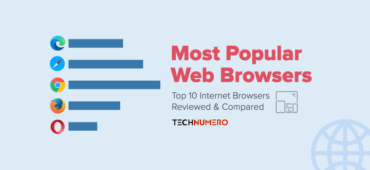




So I subscribe to a lot of daily online news feeds that are presented in email format and I use Google Gmail for my main email. I get the preview pane through Labs and the toggle switch but there is no way to tab over the body of the email and scroll down using the arrow keys or anything else but a mouse. This would be a great fix to be able to do so. If it has please show me directions in how to do so.
Hey Eric,
Unfortunately, The Email Preview Lab has limited functionality at this point.
Thanks
How do we get the Preview Pane to present its “3-rows per email” in the new Gmail?
I’m grateful that you provided this. The preview window brings a whole new level of ease to my Gmail customization, which is something I’ve been looking into. Your thorough instructions made the setup process easy to follow.
Enabling the Gmail Preview Pane has significantly streamlined my email management. Your step-by-step guide is clear and helpful. Thanks for making it so easy to follow!
Enabling the preview pane in Gmail adds a new level of efficiency to managing emails. Your guide is clear and easy to follow, making it simple for anyone to enhance their email workflow. Thanks for sharing this helpful tip!