Do you want to reduce the initial server response time in WordPress? If you are looking for a step-by-step method, keep reading this article. Here, we will discuss the best practices to optimize initial server response time in WordPress sites.
Since Google considers the website’s speed as one of the ranking factors, you must optimize the server for the best performance. Apart from SEO, the server response time in WordPress also directly impacts the user experience and conversion rates.
Hence, optimizing your initial server response time (TTFB) is mandatory to boost core web vitals such as LCP (Largest Contentful Paint). But not sure where to start?
Don’t worry!
We have got you covered!
This article will show you everything you need to know about the initial server response time, why optimizing it is a good idea and some advanced methods you can use to bring the response time down.
Server response time audit is a subset of Time to First Byte (TTFB). Therefore, we’ll cover the methods to optimize server response time and TTFB as well.
First, let’s see what are initial server response time and TTFB.
☲ Table of Contents
- What are Initial Server Response Time and Time to First Byte (TTFB)?
- Why are Server Response Time & TTFB Important?
- What Causes a Slow Server Response Time/TTFB Score?
- What are a Good Server Response Time and TTFB?
- How to Measure Time to First Byte: 5 Options
- How to Reduce Initial Server Response Time in WordPress: Proven ways to fix TTFB
- 1. Increase Cache TTL
- 2. Choose a Data Center Carefully
- 3. Use Full Page Caching
- 4. Test the Performance with/without GZIP/Brotli
- 5. Optimize the Database
- 6. Use a Good CDN Provider
- 7. Enable Load Balancing in CDN Settings
- 8. Enable Smart Routing via CDN Settings
- 9. Reduce Load on the Server
- 10. Upgrade Your PHP Version
- 11. Use a Better Caching Plugin
- 12. Use a Performance Optimized WordPress Hosting
- 13. Try HTTP/3
- 14. Use Cloudflare’s DNS
- Frequently Asked Questions
- Conclusion
What are Initial Server Response Time and Time to First Byte (TTFB)?
According to the Chrome Developer document, server response time is only a part of Time to First Byte (TTFB).
As the name suggests, the initial server response time is the time the web server will take to respond to a request made by the browser.
On the other hand, Time to First Byte (TTFB) often includes server response time, DNS lookups and redirects, etc.
Why are Server Response Time & TTFB Important?
By optimizing the server response time and TTFB, you can get better conversion rates, rank higher in SERPs, boost the user experience, reduce the load on the server, and so on.
What Causes a Slow Server Response Time/TTFB Score?
A poor Server Response Time/TTFB can affect your website and online business badly. Here are a set of reasons why you have higher server response time/TTFB:
- Server overload
- Slower database
- Poor quality hosting
- Unoptimized server configurations
- Poor caching plugin
- Sudden spikes in traffic
And so on.
Next, let’s see what is a good Server Response Time & TTFB time.
What are a Good Server Response Time and TTFB?
Initial server response time
It is one of the performance audits in PageSpeed Insights (based on Lighthouse) which fails when the browser waits more than 600 ms for the server to respond to the main document request. Hence, with a server response time of below 600 ms your site will pass this audit. The general rule is, that the lower the score the better.
Time to First Byte (TTFB)
| Good Score | 0 – 800 ms |
| Need Improvement | > 800 – 1800 ms |
| Poor Score | > 1800 ms |
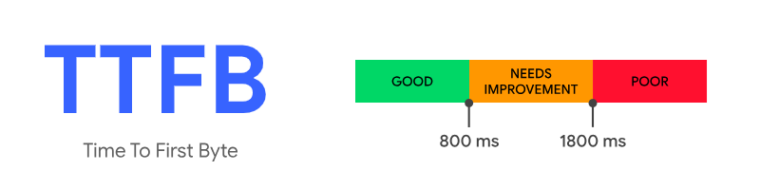
Keeping the TTFB under 800ms will pass your site in the core web vitals assessment. However, ideally, you should aim for an even lower number – maybe around 300 ms because TTFB directly contributes to other user experience metrics like LCP and FCP.
How to Measure Time to First Byte: 5 Options
You can find the TTFB score on the website in so many ways. In this case, we will use tools like
- PageSpeed insights
- KeyCDN’s Web Performance Tool
- GTMetrix
- WebPageTest
- Pingdom
Let’s see them one by one.
Measuring TTFB with PageSpeed Insights
Go to the official website of PageSpeed Insights. You can enter the domain name and click on analyze.
The tool will take a few seconds to gather the results. Then, you can see the TTFB score on the results page.
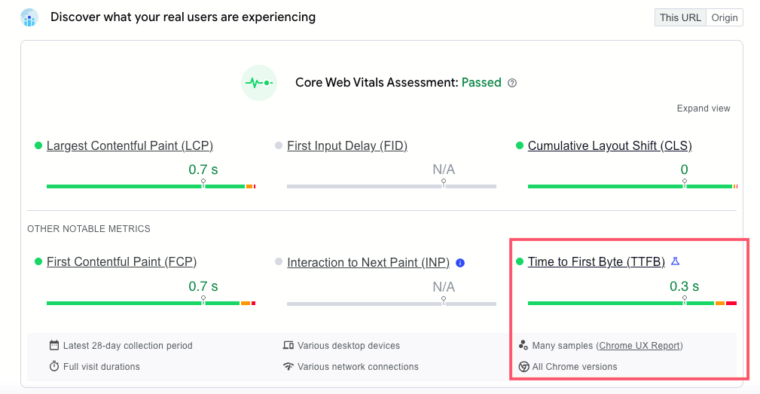
Measuring TTFB with KeyCDN’s Web Performance Tool
KeyCDN has an advanced web performance tool. You can see the tool here. After entering the website address, test the website.
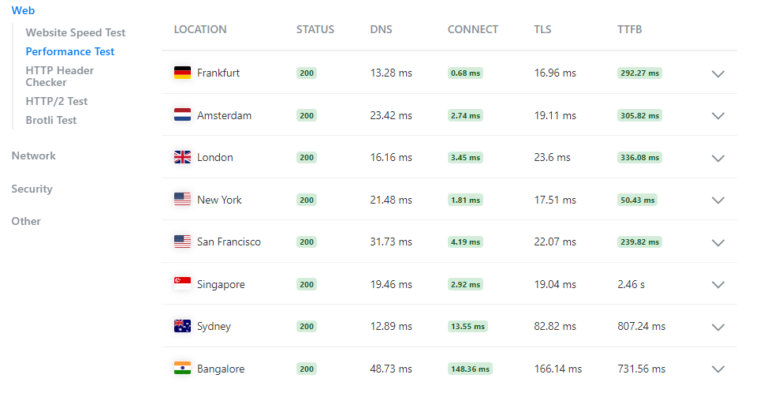
The tool will show the TTFB score of the website from different locations.
Measuring TTFB with GTmetrix
Go to GTMetrix. Once you have opened the website, enter the domain name and start the test.
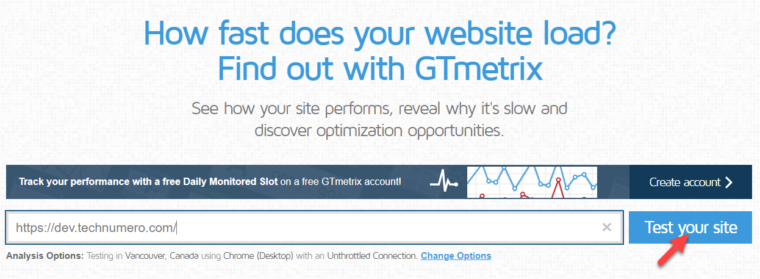
Once the test is completed, go to the performance tab. Under the browser timings option, you can see the TTFB score.
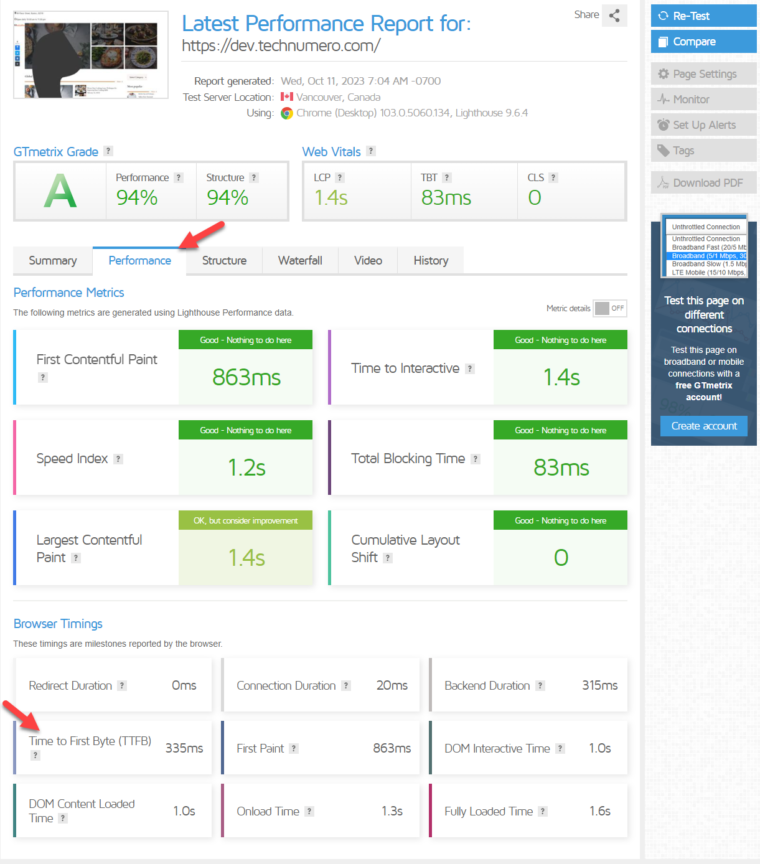
Next, let’s see how to test TTFB using WebPageTest.
Measuring TTFB with WebPageTest
Go to the WebPageTest website and enter the domain name. After that, test the website.
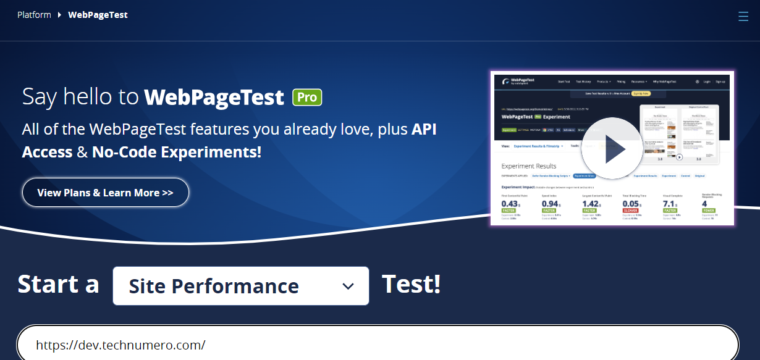
It will take a minute to complete the test. After the test, you can see the results under the optimizations tab.
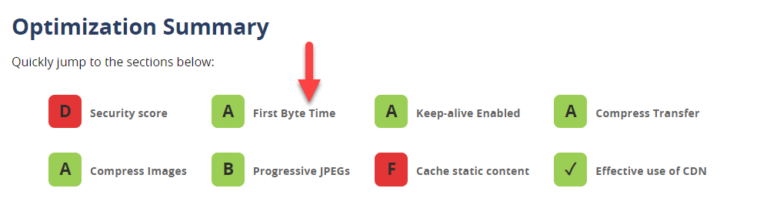
Next, let’s try the Pingdom tool.
Measuring TTFB with Pingdom
Go to the official website of Pingdom tools.
After that, enter the domain name and start the test. You will see the score on the next page.

Now, you know the initial server response time / TTFB. Next, let’s see how to reduce initial server response time/TTFB in WordPress.
How to Reduce Initial Server Response Time in WordPress: Proven ways to fix TTFB
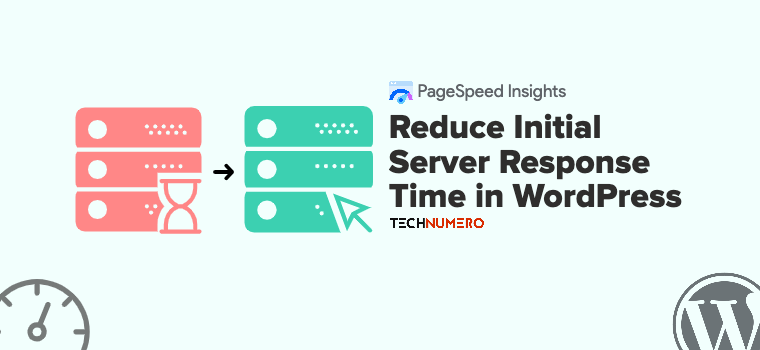
We have covered fourteen methods to reduce the initial server response time and TTFB in WordPress.
- Increasing TTL
- Choosing a data center carefully
- Enabling full-page caching
- Testing the performance of the website with/without GZIP or Brotli compression
- Optimizing the database
- Enabling a CDN (Content Delivery Network)
- Using load balancing in CDN options
- Enabling CDN smart routing
- Reducing the load on the server
- Upgrading the PHP version
- Using a better WordPress caching plugin
- Using a performance-optimized WordPress hosting
- Enabling HTTP/3
- Using Cloudflare’s DNS
Each method helps in one way or another way to optimize your initial server response time and TTFB. Below, we will explain how each optimization method works and why you should do it.
Without any further ado, let’s get into the list.
1. Increase Cache TTL
TTL stands for Time to Live. Increasing the cache TTL value can improve the initial server response time. If you have a custom caching system embedded with your web server, you can tweak the value from the cPanel. Otherwise, you can modify the cache TTL from the CDN settings.
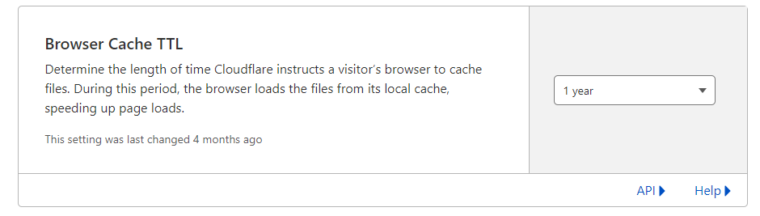
Google recommends using one year as cache TTL if it is a typical website. However, setting up cache TTL for one month would be ideal if you use any plugin like WooCommerce or Easy Digital Downloads to run an online store.
2. Choose a Data Center Carefully
When you purchase a web hosting plan from any provider, they will ask you for a preferred data center. You need to pick a data center according to the target audience area you will focus on. For example, if you will focus on a specific country with the website, choose a data center in that country.
Most web hosting providers have multiple data centers around the globe. So, picking up an option from the list won’t be a challenge.
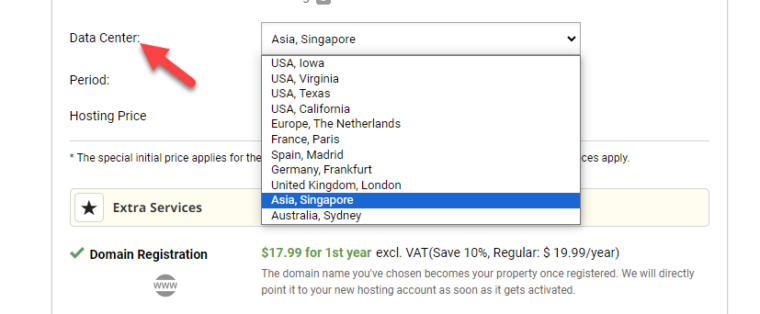
As the data center is far from your website’s visitors, the longer the TTFB would be.
You can also choose a premium CDN solution like Cloudflare Enterprise or BunnyCDN to handle the situation. Once you have moved to any of these CDN providers, they will serve the website’s files from the visitor’s closest data center.
This way, the server response time in WordPress will be optimized.
3. Use Full Page Caching
Enabling full-page caching will help you optimize WordPress’s initial server response time. Here are the CDN providers that support full-page caching:
- BunnyCDN
- QUIC.cloud CDN
- Cloudflare APO
- SiteGround CDN (version 2)
You can use these CDN providers to enable the full-page caching option on your website. On the other hand, if you are using any web hosting provider like Rocket.net or Kinsta, they use Cloudflare’s full-page caching feature.
4. Test the Performance with/without GZIP/Brotli
If you enable GZIP or Brotli compression, you can quickly improve the core web vitals and TTFB. But sometimes, it can cause slight issues, too.
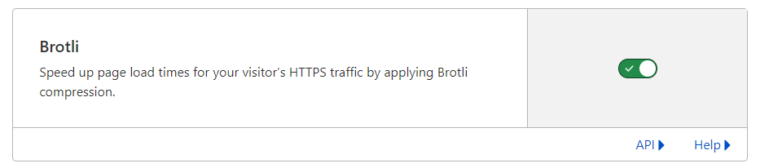
So, we recommend checking the performance with and without these compression methods enabled. And tune your configuration accordingly.
5. Optimize the Database
You should focus on database optimization to reduce the server’s initial response time.
Using the WP-Optimize plugin, you can clean your WordPress database. A bulky and unoptimized database will slow down the website, affecting the TTFB score. WP-Optimize will
- Optimize the database tables
- Clean all post-revisions
- Clean all auto drafts
- Clean trashed posts
- Clean spam and trashed comments
- Clean post meta
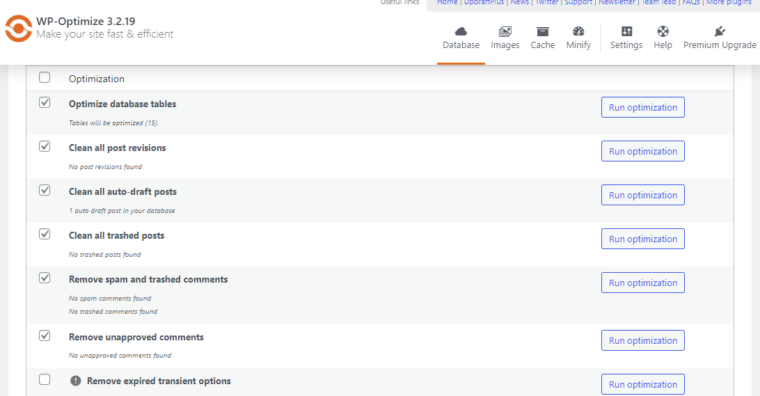
And so on. You can combine Memcached with OPcache or Redis with OPcache to improve the optimization. You can customize these options from the cPanel.
If you need help with it, contact the support team.
6. Use a Good CDN Provider
You can see a lot of CDN providers on the internet. While choosing one, look for the features they offer. The CDN you selected can have a massive impact on the TTFB score. Cloudflare is a good option if you are ready to work with the free but limited features Cloudflare plan.
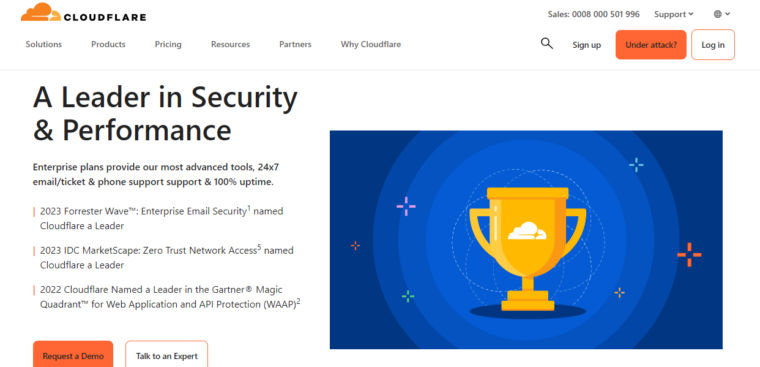
On the other hand, use Cloudflare Enterprise. Cloudflare Enterprise will give you access to cutting-edge tools and solutions to speed up the website without hassle. But you need pay accordingly.
You can also check out BunnyCDN. It is a good option. When you have FlyingPress installed, check the FlyingCDN.
The CDN has a network of servers/network systems and data centers around the globe. When someone from a search engine lands on your website and if you are using a CDN provider, the CDN will serve the contents from the nearest server.
This way, you can fix the slow server response time and improve the loading time and loading speed of the website.
7. Enable Load Balancing in CDN Settings
If your server has difficulty handling high traffic or sudden spikes in the website traffic, you should enable load balancing. You can’t get this feature in most shared web hosting providers. You should use a dedicated CDN provider like BunnyCDN.
Two web hosting providers supporting load balancing are Rocket.net and Cloudways. When the server struggles to handle the traffic, load balancing will help you steer the traffic from poor origins to healthy ones.
This way, you can optimize the website and reduce WordPress’s initial server response time.
8. Enable Smart Routing via CDN Settings
Besides load balancing, smart routing is another great option to reduce WordPress’s initial server response time. The idea is straightforward. As the name smart routing suggests, the CDN will route every website traffic through the fastest network paths.
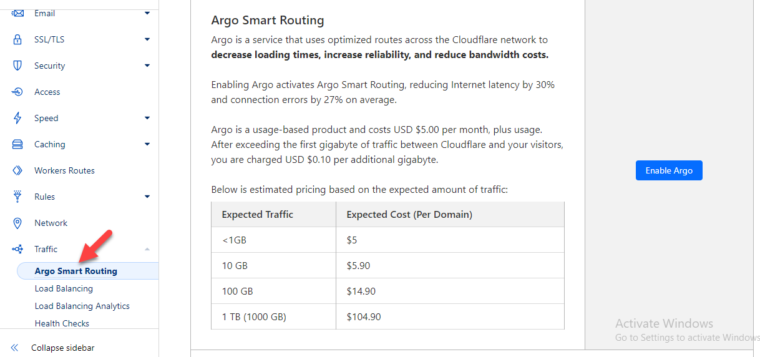
If you are using Cloudflare, check for Argo Smart Routing. On the other hand, if you are using QUIC, you can get the same feature. All you need to do is use the QUIC DNS.
If you plan to use Cloudflare Argo, you must also enable Tiered cache and cache reserve.
9. Reduce Load on the Server
Each hosting comes with a pre-defined amount of resources. For example, if you choose any shared hosting plan, you will be getting 1GB RAM with the plan. Some hosting providers like Cloudways accept server scaling, where you can add more RAM and storage to the server.
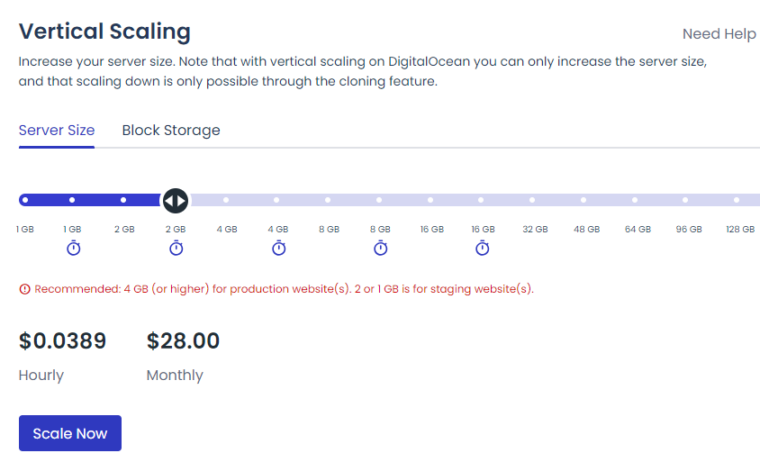
However, as your website receives more visitors, the CPU/RAM usage will increase. The website might lag if the RAM/CPU usage is 70% or above. Regular high resource usage is not a good sign for website health.
The best thing you can do in this situation is to reduce the server load. Here are a few options you can use to reduce the server load:
- Eliminate every high CPU usage plugins
- Limit WordPress heartbeat
- Disable XML-RPC
- Limit WordPress post revisions
- Set up a manual cron job
- Reduce the usage of page builders
- Filter traffic and stop bot traffic
- Optimize images
- Use a CDN for the firewall
- Limit cache preloading
You can do these options with the help of a WordPress performance plugin like FlyingPress or Perfmatters. Eliminating the server load will help with the server response time in WordPress.
10. Upgrade Your PHP Version
If you are using an older version of PHP, that could be a problem. Upgrading to the latest (stable) version of PHP would be an ideal choice to reduce the TTFB score.
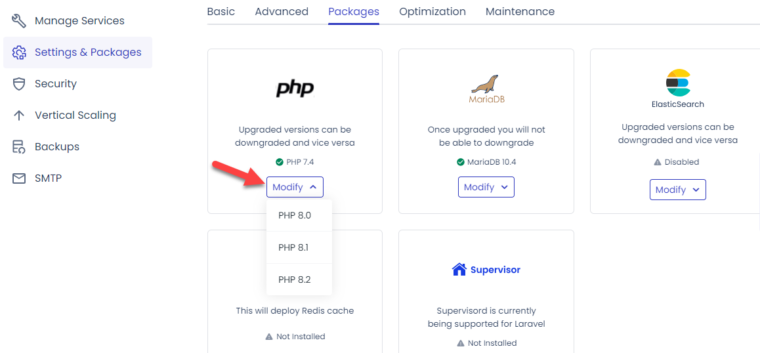
Instead of manually updating the PHP version of your server, we recommend contacting the web hosting support team. They will help you perform the task without any issues. You might also want to generate a complete website backup using any dedicated backup plugins.
You can quickly restore the website using the backup if something goes wrong.
Plus, some WordPress plugins/active themes you use might not be compatible with the latest version of PHP. So, contact the theme’s/plugin’s support team if you are experiencing any issues after the upgrade.
11. Use a Better Caching Plugin
Using WordPress cache plugins, you can serve the website’s pages/files to the website visitors without putting more load on the actual server. Hence, using a good caching plugin will help you optimize the server response time in WordPress.
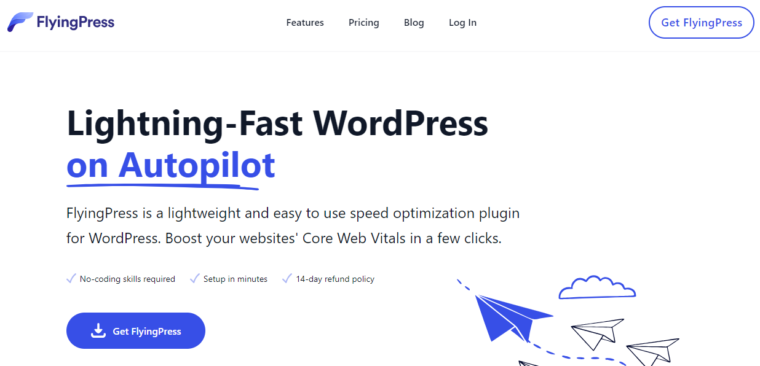
The major caching plugins in the market are:
We recommend using FlyingPress + Performace hosting like rocket.net or ScalaHosting Entry WP Cloud if you need the best performance. This combination helps you quickly boost the initial server response time in WordPress.
12. Use a Performance Optimized WordPress Hosting
If you search for a web hosting provider online, you will stumble upon multiple options. Some of them are dirt cheap or even free, while others are paid/premium.
We will never recommend using dirt cheap and free web hosting providers if you are serious about your business. They are slow web hosting providers and can mess up the server speed while you get heavy traffic on the website.
You must aim for a faster web host that offers unlimited bandwidth usage/bandwidth consumption, a slow load time, and better DNS response time.
While you choose any web hosting provider, ensure they are worth paying. You should check what web server they use (Apache or NGINX), do they have SSD/NVME powered storage drives, which one is their database technology (MySQL or MariaDB), and so on.
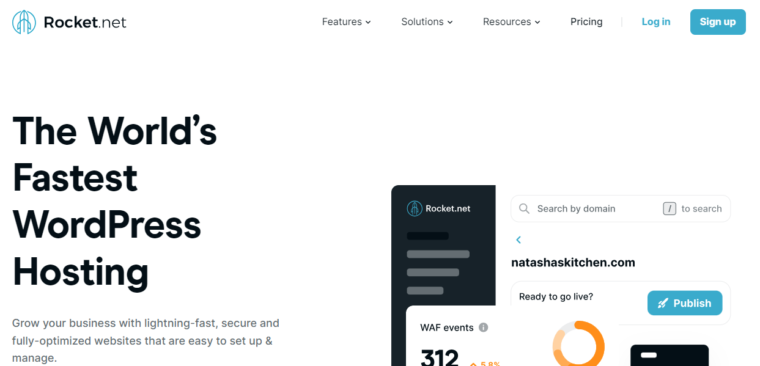
Few web hosting providers meet the mentioned description. But here are some of the popular web hosting services we recommend:
- Rocket.net (we’re using at TechNumero now)
- Kinsta
- Cloudways Vulter High Frequency
- Templ.io
- HostArmada – Speed Reaper with Litespeed Server
- WPX
- ScalaHosting WP Entry Cloud
- ChemiCloud
You can choose a hosting provider based on your website’s requirements. Choosing the right option will help you reduce server response time/TTFB in WordPress.
13. Try HTTP/3
If you are still using HTTP/2 but plan to improve the TTFB, you should migrate to HTTP/3. Cloudflare in a study found that the HTTP/3 version is 12.4% faster than the traditional HTTP/2.
To enable this option, open the Cloudflare Speed settings and go to the protocols section. From there, you can enable HTTP/3 (with QUIC).
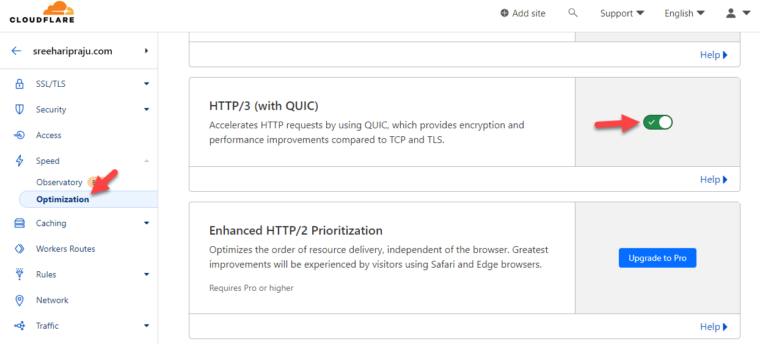
This feature is available with the free version of Cloudflare subscription, too. So, it is worth a shot.
14. Use Cloudflare’s DNS
You should rethink the decision if you still use the default DNS settings (hosting’s nameservers). Moving to Cloudflare’s DNS can improve the initial server response time/TTFB because Cloudflare’s DNS is arguably one of the fastest among others.
There’s nothing technical invoiced in moving to Cloudflare DNS.
You need to sign up for a Cloudflare account. Since Cloudflare also has a free plan, you can choose it or use a premium plan, which will give you more optimization options.
You will get two custom nameservers once you have added the domain name to your account. You need to log in to your domain registrar and modify the nameservers and IP addresses to match the details Cloudflare provided.
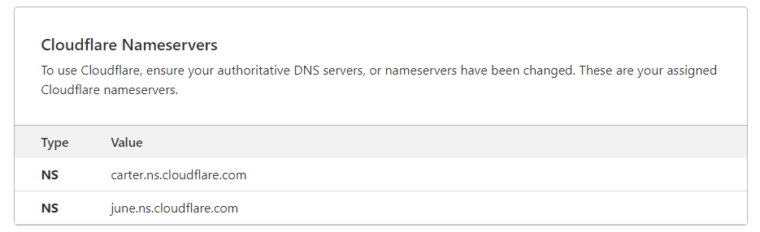
The domain propagation process will take 24 hours. You can check a tool like What’s My DNS to track the propagation results.
Once the process is completed, you can experience a better TTFB score. This is one of the simplest and most efficient methods to reduce server response time in WordPress.
Frequently Asked Questions
Now, let’s look at some frequently asked questions regarding WordPress’s initial server response time.
What is TTFB?
TTFB stands for Time to First Byte. It is the time required for the webserver to send data to a web browser.
Why You Should Fix Slow TTFB Score?
Having a slower TTFB score is not good. Google and most other search engines use page speed as one of the ranking factors. So, if you need to rank your content higher on search engines, consider improving the server response time.
How to Reduce Server Response Time in WordPress?
Reducing the server response time in WordPress is not a hard task. There are several methods you can apply to improve the TTFB score. Some popular ones are using better web hosting, a performance optimization plugin, switching to a good CDN provider, upgrading the PHP version to the latest and stable one, etc. This way, you can reduce the server response time in WordPress.
How to Measure Server Response Time in WordPress?
You can find the server response time using online tools like Page Speed Insights, GTmterix, Pingdom, KeyCDN’s performance analysis tool, and so on.
Conclusion
Optimizing and reducing the initial server response time in WordPress/TTFB can help you achieve SEO and other user experience benefits. Since people prefer faster page loads, speeding up your website would be an excellent choice.
In this article, I have shown you fourteen methods to optimize WordPress’s initial server response time/TTFB. Most of these methods are non-technical and can be completed without any issues. Let us know in the comments if you know of other optimization methods.
Which methods are you going to use?
Let us know in the comments!


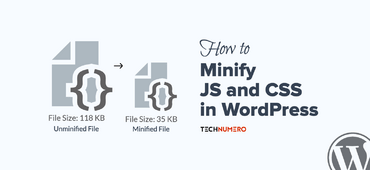
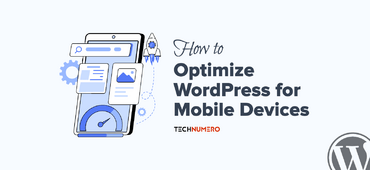



Thank you for your clear explanations of the importance of TTFB, simple steps and practical tips. I think the breakdown of optimization methods will be useful for both beginners and experienced users.
good tips for Reduce Initial Server Response Time in WordPress thanks admin i will suggest this to my friends
This webpage is Boost the functionality of your WordPress website! Use these 14 tried-and-true strategies to cut down on initial server response time (TTFB). Improve the user experience and speed of your website using caching and server modifications. Get the secret to quicker load times right now!
Hello,
Thanks for sharing information about reduce initial server response time WordPress. It really helped me.