Do you want to add lazy load comments in WordPress? If you’re searching for a simple guide on how to enable lazy loading for comments, you’re in the right place.
Enabling comments on your blog posts is a great way to interact with your visitors.
However, if your content attracts a lot of attention and discussion, the comment section can quickly fill up, sometimes leading to slower page load times.
To fix this issue, you can add lazy loading for comments in WordPress.
This feature improves the browsing experience by loading comments only when needed, instead of loading all comments at once.
Since WordPress doesn’t offer deferred comment loading by default, you’ll need to use a third-party plugin.
In this guide, we’ll show you exactly how to add lazy load comments in WordPress or WooCommerce. Here’s what you’ll learn:
- What is lazy loading for comments
- Why it’s important
- How to enable this feature on your site
- And more
First, let’s see what is lazy loading for comments and why you should start using this feature.
☲ Table of Contents
- What Is Lazy Loading for Comments?
- Why Should You Lazy Load Comments in WordPress?
- How to Lazy Load Comments in WordPress
- How to Lazy Load Comments in WordPress
- Frequently Asked Questions
- What Is Lazy Loading Comments in WordPress?
- How Does Lazy Loading Improve Load Time for Blog Posts With Active Comments?
- Can Lazy Load Methods Work With Native Comments?
- Does Lazy Loading Comments Affect Performance Metrics?
- Will Lazy Loading Images and Comments Conflict With Each Other?
- Is It Necessary to Lazy-Load Comments on Every Article With Comments?
- How Does Lazy Loading Affect User Experience on Posts With Comments?
- What’s the Best Way To Enable Lazy Loading for Additional Comments?
- Conclusion
What Is Lazy Loading for Comments?
Lazy loading for comments is a performance optimization method that delays loading of comments until a user scrolls down to the comments section. It works similarly to the lazy loading of images in WordPress.
Instead of loading all comments when the page opens, it waits until they are needed.
This helps reduce the initial load time, especially on blog posts that receive hundreds of comments.
It’s a smart way to improve speed and user experience (UX) without removing the comment feature.
Why Should You Lazy Load Comments in WordPress?
Lazy loading comments can significantly improve your website’s load speed, especially on posts with busy comment sections.
When hundreds of comments load all at once, it puts pressure on your server and slows down the page.
By deferring the loading of comments, you create a smoother user experience without overwhelming them.
Faster load times can also boost Core Web Vitals and reduce bounce rate, which are important ranking factors for search engine crawlers.
This not only helps you score better in Google PageSpeed Insights but also improves your overall SEO performance.
In the next section, we will show you the complete tutorial on how to enable lazy loading for comments, increase the performance of the website, and boost user engagement.
How to Lazy Load Comments in WordPress
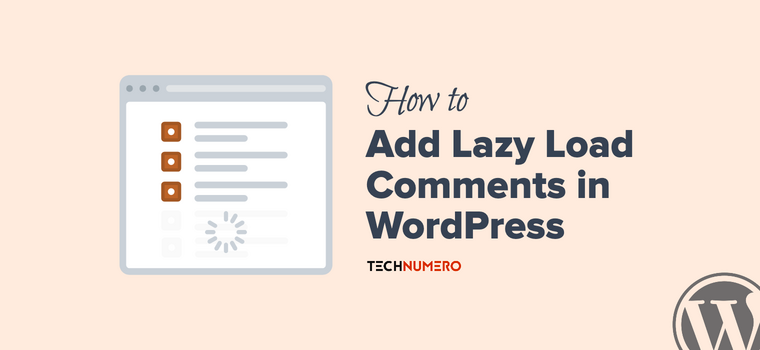
You can implement lazy load comments on your WordPress with or without using a plugin.
For this tutorial, we will use a plugin called Lazy Load for Comments. It is one of the best lazy load plugins for WordPress comments that integrates smoothly with any theme.
The plugin adds a customized JavaScript file on the WordPress frontend, triggering comment loading when a user interacts (scrolls/clicks) and loads comments via AJAX.
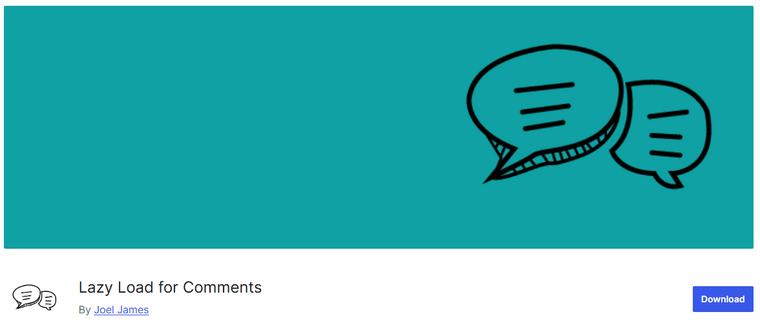
- First, you need to install and activate the plugin on your website.
- Go to the Settings → Discussion to find the plugin’s configuration options.
- Choose one of the three main lazy load methods:
- On Scroll: Comments load when the user scrolls to the comment section.
- On Click: Comments load only when the user clicks the “Load comment” button.
- No Lazy Load: Comments load normally without any delay.
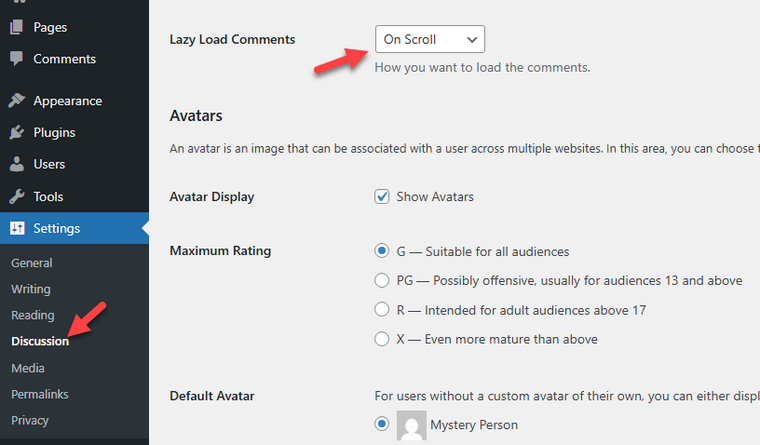
- By default, the plugin uses the On Scroll method, but you can change it based on your preference.
- Save the settings after selecting your desired lazy load method.
- That’s it! This is how you can lazy load WordPress comments.
If you use a caching plugin, clear all caches and visit a page with comments to verify the lazy loading of WordPress comments.
How to Lazy Load Comments in WordPress
Previously, we discussed how to lazy load native WordPress comments. In this section, I will focus on third-party WordPress commenting systems, such as Disqus and the Facebook commenting system.
# Lazy Load Comments with wpDiscuz
If you prefer using a more advanced comment system than the native WordPress comments, the wpDiscuz plugin is a great choice.
It offers built-in lazy loading features for comments and supports rich interactions similar to the popular Disqus system.
wpDiscuz integrates smoothly with any WordPress theme and helps keep page load times fast, even on posts with hundreds of comments.
How to Enable Lazy Load Comments with wpDiscuz in WordPress
Comments – wpDiscuz is a powerful comments plugin for WordPress that offers a built-in lazy loading feature to improve your site’s performance. Here’s how you can enable lazy load comments using wpDiscuz:
- Install and activate the Comments – wpDiscuz Plugin from the WP repository.
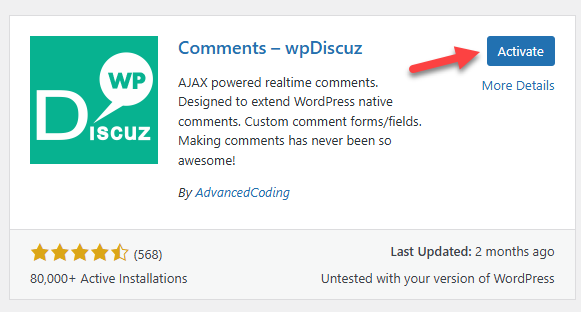
- In the WordPress dashboard, go to Comments → wpDiscuz Settings.
- Look for an option called Comments loading/pagination type, and then select the Lazy loading comments on scrolling.

- Under Settings, navigate to the Discussion tab.
- In Other comment settings, set a low number (less than 10) for “Break comments into pages with,” and save changes.
- Ensure the checkbox remains unchecked to use wpDiscuz’s lazy loading instead of the default WordPress pagination.
- Click the Save Changes button at the bottom of the page to apply your settings.
- If you use a caching plugin, clear all caches.
Now, visit a post with many comments to verify that only 10 comments are loaded, and the remaining comments will be loaded lazily.
This simple setup reduces initial page load time by deferring Disqus comment loading until necessary and improves user experience on busy posts.
# Lazy Load Facebook Comments in WordPress
If you use Facebook Comments instead of the native WordPress comment system, you can also enable lazy loading to improve your site speed.
The free Lazy Facebook Comments plugin lets you load Facebook comments only when users scroll to or click on the comment section.
How to Enable Lazy Load Facebook Comments
- Install and activate the Lazy Facebook Comments plugin from the WordPress Plugin Directory.
- Navigate to Settings → Lazy FB Comments.
- Enter your Facebook App ID.
- Set the width of the comment box and choose how many comments to show initially.
- Select the lazy load method:
- On Scroll: comments load when the user scrolls down to the comments area.
- On Click: comments load only when the user clicks a button you define.
- Save your settings and clear any caches.
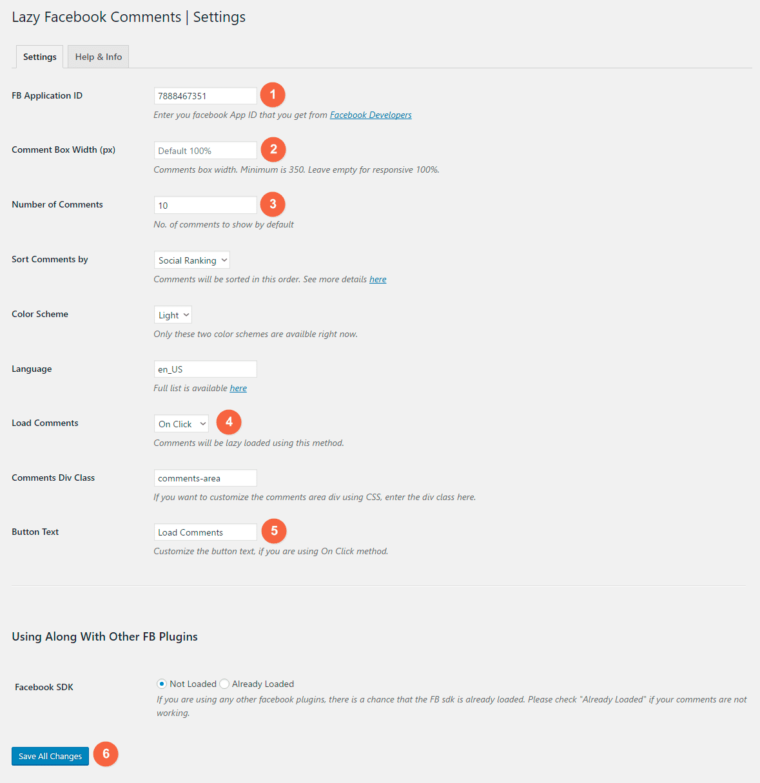
This method significantly reduces initial page load time while still allowing visitors to engage via Facebook comments.
# Lazy Load Disqus Comments in WordPress
If you are using the Disqus commenting system instead of WordPress native comments, you can also enable lazy loading for Disqus comments to speed up your website.
The Disqus Conditional Load plugin allows you to load Disqus comments only when visitors click a button or scroll to the comment section. This reduces the initial page load time and improves user experience.
How to Enable Lazy Load Disqus Comments
- Install and activate the Disqus Conditional Load plugin.
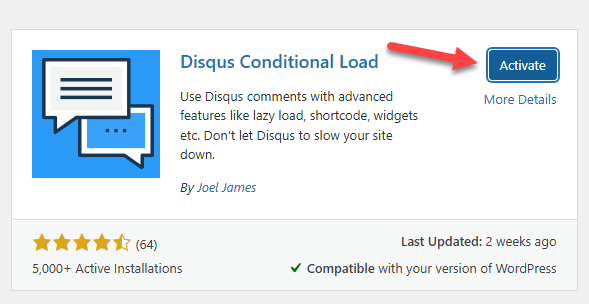
- Go to Settings → Disqus Conditional Load in your WP dashboard.
- Look for the loading option, Settings tab → How to Load Disqus, and choose how you want the comments to load:
- On Click: Comments load after visitors click a button.
- On Scroll: Comments load automatically when visitors scroll near the comment area.
- Customize button text and appearance if using the On Click option.
- Save your settings and clear the cache.
Now, your Disqus comments will load only when needed, helping your pages load faster without losing visitor interaction.
Frequently Asked Questions
Next, let’s see some frequently asked questions regarding this topic.
What Is Lazy Loading Comments in WordPress?
Lazy loading comments in WordPress delays the loading of comment sections until the user scrolls near them. This method improves the loading speed and overall user experience.
How Does Lazy Loading Improve Load Time for Blog Posts With Active Comments?
Lazy loading initially prevents all comments from loading. This drastically improves load time, especially on posts with hundreds or even thousands of comments.
Can Lazy Load Methods Work With Native Comments?
Yes, you can implement lazy load methods for native comments in WordPress. As seen in this article, use a plugin like Lazy Load for Comments for the task.
Does Lazy Loading Comments Affect Performance Metrics?
Absolutely. Lazy loading helps improve core performance metrics like First Contentful Paint and Largest Contentful Paint by deferring the loading of comment sections.
Will Lazy Loading Images and Comments Conflict With Each Other?
No, lazy load images and comments are handled separately. Both can be used together to enhance your site’s performance improvement efforts.
Is It Necessary to Lazy-Load Comments on Every Article With Comments?
Not always. However, it’s highly beneficial for posts with an avalanche of comments or those expected to receive countless comments over time.
How Does Lazy Loading Affect User Experience on Posts With Comments?
By speeding up WordPress page loading and rendering, deferring comments loading improves the user experience. Visitors can start reading without being delayed by the loading of comments.
What’s the Best Way To Enable Lazy Loading for Additional Comments?
A lightweight plugin designed for lazy loading comments, such as Lazy Load for Comments, is the most efficient way. This tool only loads additional comments when triggered by user action, like scrolling.
Conclusion
Enabling Lazy Load for comments is a smart move for any WordPress site struggling with loading time due to hundreds of comments.
By delaying the loading of post comments until they’re needed, you not only improve user experience but also send positive signals to search engines.
With a comments plugin like Lazy Load for Comments, this simple lazy loading feature can make a noticeable difference in site performance without affecting your ability to load native discussions effectively.
So why are you waiting? Give this feature a try!
Do you know any other methods for improving the overall performance of your WordPress website or WooCommerce store?
Let us know in the comments.


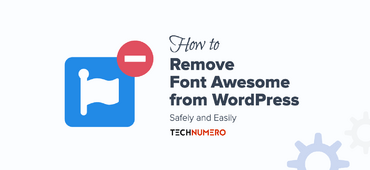
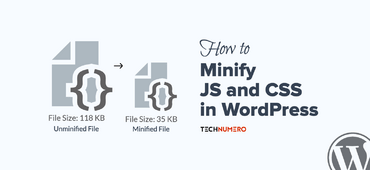
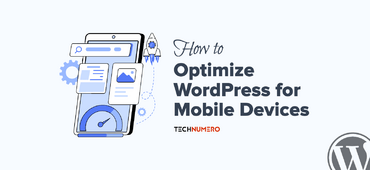



This is so nice article..! Have successfully achieved comments lazy loading.
Thanks for sharing with us, keep posting.
Your article is really good…Successfully help me to boost the performance..
Thank You So much…