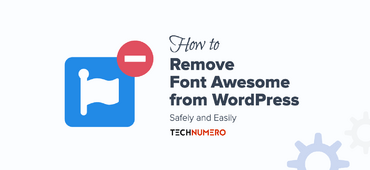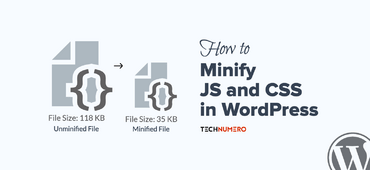Are you looking for the essential settings after installing WordPress? In this guide, I have outlined critical steps to secure your site, optimize for SEO, and enhance user experience immediately after setup.
What to do after installing WordPress?
- Lock down your site — change the default admin username and password for enhanced security.
- Configure the site title, tagline, and timezone — to give your site a proper identity.
- Optimize your URL structure — for better SEO.
- Manage comment settings to prevent spam and maintain engagement.
- Regularly update plugins and themes to ensure security and functionality.
WordPress is a powerful and easy-to-use CMS (Content Management System) for creating blogs, online stores, SaaS businesses, and more. But if you are starting a website, you must follow the proper steps to configure the platform.
With all the plugins and features of WordPress, you may be overwhelmed. But do not worry.
I have created this tutorial to help you properly configure your WordPress website. Here, I will show you the top 30 things you need to do right after installing WordPress on your web server.
☲ Table of Contents
- 30 Essential Settings After Installing WordPress: Important Things To Do
- 1. Change Site Title, Tagline, and Time Zone
- 2. Complete the User Profile
- 3. Upload the Logo and Favicon
- 4. Delete Default Content
- 5. Install And Activate the Required Theme
- 6. Delete Unwanted Themes
- 7. Change the Permalink Structure
- 8. Create Necessary Pages
- 9. Create Categories You Need
- 10. Create a Navigation Menu
- 11. Install Necessary Plugins
- 12. Update the Core/Plugins/Themes
- 13. Get a Security Plugin
- 14. Set Up Spam Protection
- 15. Configure Front and Blog Pages
- 16. Enable/Disable User Registration
- 17. Configure the WordPress Comments Settings
- 18. Tweak WordPress Media Settings
- 19. Set Up Google Analytics
- 20. Add the Site to the Google Search Console
- 21. Add Google Custom Search
- 22. Install an SEO Plugin
- 23. Get a Social Media Sharing Plugin
- 24. Set Up a Caching Plugin for Optimal Site Performance
- 25. Configure a Backup Plugin or Service
- 26. Update the WordPress Ping List
- 27. Create Forms
- 28. Disable Directory Browsing
- 29. Modify Robots.txt File
- 30. Limit Post Revisions
- Conclusion
30 Essential Settings After Installing WordPress: Important Things To Do

Below, I will explain the essential steps you should take in WordPress and how to do these. Without any further ado, let’s get into the list.
1. Change Site Title, Tagline, and Time Zone
After installing WordPress on your website, you should change the site title, tagline, and time zone. You can change these from the WordPress customizer.
Go to Appearance > Customizer > Site Identity.

You also have the option to hide these elements from the page. Move to the time zone settings once you have modified the site title and tagline.
On your WordPress dashboard left menu, Go to Settings > General and scroll down. You will see the time-related settings.

Choose the page’s ideal time zone, date, and time format as per your need.
Once done, you should also verify that the site language and admin email address are correct.

After modifying these, save the updates. This is one of the first settings after installing WordPress.
2. Complete the User Profile
If you have enabled the author archive and showing the author box under blog posts, you should work on the user profile. To do this, go to Users > Profile from your admin panel.

From there, you can tweak the user information.
You can enter details like:
- First Name, Last Name, Nick Name, and Display Name
- Email address
- Website
- Biographical information
- Password
And so on.

Keep in mind that the default admin username can not be changed.
You can also set up a profile picture with the help of a Gravatar account.
To set your display image, log in to your Gravatar account and choose the profile picture. From now on, this image will be used as the user picture.
If you do not have a Gravatar account or do not need to create one, use the One User Avatar plugin.
Once you are done with the details, save the settings.
3. Upload the Logo and Favicon
Next, you must upload a logo and a favicon for the website.
All you need to do is go to site identity in the WordPress customizer, and you will see the option to upload the logo and favicon.

Publish the changes after adding those. This is one of the must-do settings after installing WordPress.
4. Delete Default Content
Next, you should delete the dummy content that comes preloaded with the WP installation. If you check the WordPress posts section, you will see a dummy post named “Hello World.”

Similarly, go to the pages and look for the “Sample” page.

You don’t need these. So, you better delete the sample content before moving forward. You should always do these settings after installing WordPress.
5. Install And Activate the Required Theme
WordPress v 6.6.1 has a default theme preinstalled “Twenty Twenty-Four”.

However, you should choose a search engine friendly theme that meets your requirements. The WordPress themes repository and third-party marketplaces offer hundreds of thousands of free and premium themes.
When choosing a theme, you should also consider the impact on performance. In my experience, these themes are optimized for performance and usability:
- GeneratePress
- Astra
- Kadence
- Bricks Builder
To customize your site further, you can use a page builder plugin like GenerateBlocks, Elementor, or Divi Builder.
6. Delete Unwanted Themes
When you install WordPress on a server, you will get pre-installed themes like Twenty Twenty-Four, Twenty Twenty-Three, and Twenty Twenty-Two.
Since most people will use a third-party theme or a custom theme, you can remove unused themes from the website.

I also recommend using a fallback theme in addition to your active theme. If your primary theme has any issues, the system will find the next available theme and switch to it.
This way, your website will keep running smoothly. Use any of the lightweight themes as a fallback theme I recommended earlier.
7. Change the Permalink Structure
Keeping your permalink structure neat is recommended from an SEO point of view.
For example, let’s say you’re writing about the best WordPress themes for Business.
You could have a permalink that says https://www.yourdomain.com/p=123 or a permalink called https://www.yourdomain.com/best-themes-for-business.
The second version is easier to understand based on its looks and conveys the article’s content without problems. Having an easy-to-understand permalink structure should be your top priority.
Under the WordPress dashboard settings, you can see the Permalink option.

From there, you can choose your preferred structure.
In most cases, I would choose the post name structure. You can also select the custom structure to create a unique URL structure if needed.

If you need to learn more, check out this article on the most SEO-friendly permalinks structure.
8. Create Necessary Pages
Next, create all the necessary pages on the website.

Some of the popular pages you need to create are:
- About
- Contact
- Privacy Policy
- FTC Disclosure (for affiliate marketers)
- Terms of Services
- Homepage
- Blog Page
- Testimonials Page (if you’re selling products or services)
After creating these pages and adding content, consider adding the links to the pages on your navigation menus or the footer widget areas.
9. Create Categories You Need
With the help of WordPress categories, you can organize your blog posts.
Here is how you can create post categories on your website:
- Go to your WordPress dashboard left menu and click on “Posts.”
- Then, select “Categories” on the left-hand side.
- Add a name, a slug, and a description for your category. You can also assign a parent category if needed.
- After creating categories, you can assign your blog posts to them.

By using categories, you can easily sort and manage your blog content. You will find a default category named ‘Uncategorized’, feel free to edit and change its name.
To create a navigation menu for your WordPress website or WooCommerce store, follow these steps:
- Go to the “Appearance” section and click on “Menus.”
- Drag and drop items to add posts or pages to the menu.
- Rearrange the pages according to your preferences.
- Choose a menu location for the menu, i.e., Header Menu or Footer Menu.
- Save the settings.
Your custom menu will now be visible on the website’s front end.

These Menu items and steps will be different if you are using a Full Site Editing (FSE) theme like Twenty Twenty-Four or Spectra One.
11. Install Necessary Plugins
WordPress plugins will add extra functionality to your WordPress website. Go to your Plugin Directory and search for the plugin you need to install.
Go to the WP Dashboard > Plugins > Add New Plugin.

Here are some must-have plugins I use and recommend. Read our detailed setup guide for each plugin you want to install.
For SEO —
- Rank Math – SEO
- Link Whisper – Internal Linking
For Outreach and Communication —
- Forminator Forms – Contact Forms
- Bloom – Email Optin
- FluentSMTP – SMTP Plugin
For Affiliate Marketing —
- ThirstyAffiliates – Link Cloaking
For Speed Optimization —
- FlyingPress – Caching
- Pefmatters – Performance Optimization
- WP Super Cache – Caching
- LiteSpeed Cache or LSCache – Caching
- ShortPixel – Image Compression
For Backups —
- UpdraftPlus – for daily backups
- WpVivid – for daily backups
For Security and Spam Protection —
- Sucuri – Security
- Akismet – Spam Protection
For WordPress Enhancement —
- WooCommerce – Physical or Digital Store
- Easy Digital Downloads – Digital Store
Other Recommend WordPress Plugins —
- WP Rollback – reinstall a previous version
However, you do not need to use all of them. You can pick the essential plugins based on your requirements.
For example, if you plan to run something other than an online store, you can avoid WooCommerce and Easy Digital Downloads from this list.
Similarly, you should also delete all inactive plugins from the website.
You can always add extra plugins, such as an image compression plugin, an anti-spam plugin, or a plugin to add a search box, via the WordPress plugins repository.
12. Update the Core/Plugins/Themes
You should always keep your WordPress core, themes, and plugins up to date. Otherwise, this can cause security issues.
You can go to the Dashboard > Updates page to perform updates.

If any of the themes, plugins, or the core need attention, you can see them here. However, remember always to generate a website backup before a major update.
Sometimes, the website will have compatibility issues after updating a theme or a plugin. If this happens, you can use the backup file to restore the website to its previous state.
13. Get a Security Plugin
A dedicated WordPress security plugin can help you restrict every possible threat and attack on your WordPress website or WooCommerce store.

This is one of the mandatory tools you should add to your website.
Some of the popular WordPress security plugins are:
- Sucuri Security – baisc
- MalCare – does the job
- Wordfence – good but bloated
- All-in-One Security (AIOS) – good with advanced setup
You can configure a plugin according to your preferences to enhance your website’s security measures.
14. Set Up Spam Protection
When creating forms or enabling comments on your website, use Google’s reCAPTCHA or Cloudflare’s Turnstile to block spam comments. Read this guide to setup Cloudflare page rules for WordPress.
Since the Turnstile is lightweight, it is preferred if you are concerned about the website’s load time.

Also, consider using the Akismet WordPress plugin to protect your comments from spammers.
15. Configure Front and Blog Pages
Setting up a custom homepage is ideal if you need to use a page builder to customize the homepage.
Plus, by setting up a custom blog page, all the posts will be moved to that archive page, which is better for the organization.
If you want the right option to set up a custom home and blog page, go to the WordPress Reading settings — Dashboard > Settings > Reading.

From the same page, you can also choose the number of posts you need to display on the blog page. After modifying the settings, you need to save the updates.
16. Enable/Disable User Registration
It is one of the essential settings in WordPress. User registration is disabled by default in WordPress.
You only need to enable the user registration feature if you are running an online store or a membership website.
Steps to enable user registration:
- Go to WordPress Settings > General and
- Look for the Membership option,
- Tick the checkbox called “Anyone can register.”

Once you have done that, Save the changes.
17. Configure the WordPress Comments Settings
Enabling comments is crucial when managing a blog. This is the best way for visitors to interact with your post. Comment settings can be found under WordPress Discussion Settings.
Tweak the options according to your preferences. Here are the discussion settings I use and recommend for the best user experience and to block spam comments:
- Allow people to submit comments on new posts — enabled by default
- Comment author must fill out name and email address — enabled by default
- Show comment cookies opt-in check box — enabled by default
- Enable threaded comments — enabled by default
- A comment must be held for moderation before appearing — enabled by default
- A comment must be manually approved — disabled by default, you should enable it.

18. Tweak WordPress Media Settings
When you handle a blog, you might be adding images to it. So, tweaking the image settings is no longer optional. Under the WordPress Media Settings, you can see the options to add custom image sizes.
WordPress will convert an image into these sizes whenever you upload it to the website. If you do not need to add these extra image sizes, enter 0 as the width and height value in the settings.

Read our guide on WordPress Image optimization for more details.
19. Set Up Google Analytics
Once you have launched a website, you must know the number of website visitors you’re getting.
The best option for tracking your website visitors is using the Google Analytics platform, a free service by Google.
There are two ways to install Google Analytics with WordPress — add it by using a plugin or manually add the Google Analytics tracking code to your site.
If want to use a plugin then, install the Site Kit by Google plugin or Flying Analytics plugin (to self-host Google Analytics code for improved speed), then enter your Google Analytics property ID for authentication.

Once you have done that, you can start seeing visitor data in the Google Analytics dashboard.
Do not use plugins like MonsterInsights because they are bloated and quickly increase database size due to locally storing analytics data.
20. Add the Site to the Google Search Console
This is a crucial step for search engine optimization.
Creating blog posts and publishing them will not generate visitors. You should add the website to GSC (Google Search Console) to increase the number of website visitors. This will sound challenging, but it is not.

All you need to do is create a property for your website inside GSC and submit the sitemap.
This way, GSC will fetch contents from your sitemap and index them in the Google Search Engine Result Pages.
21. Add Google Custom Search
If you need to enhance the search feature of your WordPress website, you should use the Google Custom Search function.
With the help of WP Google Search, you can bring the Google search feature to your WordPress website.

It is a lightweight plugin that will help you improve the search feature of your WordPress website.
22. Install an SEO Plugin
With the help of an SEO plugin for WordPress, you can improve the on-page SEO of your website.

Two of the popular SEO plugins I use and recommend are:
- Rank Math Pro or Free – Advanced Features, In-built SEO analyzer, and Great UX
- SlimSEO – Very lightweight and good for beginners
Yoast and AIOSEO are also popular but I don’t recommend them — they are heavy on the backend and come with blot and unreasonable promotions.
After installing and configuring the SEO plugin, you can improve your website’s on-page SEO by adding SEO titles, meta descriptions, and focus keywords to your content.
Besides organic search, social media is an excellent way to increase overall traffic. With over 5 billion social media users, sharing articles on social platforms can increase page views.

A good social media sharing plugin can help readers easily share your content. Some top options for adding social sharing buttons to your site are:
- Novashare – best
- Social Snap – free, good for beginners
- Social Warfare – free, good for beginners
- Easy Social Share Buttons for WordPress – very affordable with advanced features
- AddToAny – third party service
All the plugins come with lightweight configuration options.
24. Set Up a Caching Plugin for Optimal Site Performance
Website loading time is one of the factors that affect your ranking. Plus, no one likes a website that will take more than a few seconds to load.
With the help of a caching or optimization plugin, you can improve the website’s speed.

Here are the best Free WordPress cache plugins I recommend:
- W3 Total Cache or WP Fastest Cache (if your server is Apache/Nginx)
- LiteSpeed Cache (if you have a LiteSpeed Server)
- Breeze by Cloudways (if your hosting is Cloudways)
And the best Premium WordPress cache plugins I recommend:
- FlyingPress or WP Rocket
- Perfmatters for additional optimization
If you are a beginner, you can use the free cache plugin. You can upgrade to a premium version as you need more performance optimizations.
25. Configure a Backup Plugin or Service
Since WordPress is the #1 CMS, people will try to hack into your website. If that happens, you can say goodbye to your data.
The best way to protect your data is to generate regular backups and store them offsite.
I recommend these free WordPress backup plugins you can use to generate daily offsite backups:
- UpdraftPlus – very reliable with limited cloud options
- WPvivid – very reliable with limited backup retention options

If you are looking for dedicated backup services, you should look into:
Most WordPress plugins can be integrated with third-party cloud storage like Dropbox, Google Drive, etc.
So, once you have generated the website backup, please send it to the offshore location to be safer.
26. Update the WordPress Ping List
Update the WordPress ping list to improve the indexing speed of your newly published blog posts.
Here is the better ping list that will help you index.
<http://blogsearch.google.com/ping/RPC2>
<http://bblog.com/ping.php>
<http://bitacoras.net/ping>
<http://blog.goo.ne.jp/XMLRPC>
<http://blogdb.jp/xmlrpc>
<http://blogmatcher.com/u.php>
<http://bulkfeeds.net/rpc>
<http://coreblog.org/ping/>
<http://mod-pubsub.org/kn_apps/blogchatt>
<http://www.lasermemory.com/lsrpc/>
<http://ping.blo.gs/>
<http://ping.bloggers.jp/rpc/>
<http://ping.feedburner.com>
<http://ping.rootblog.com/rpc.php>
<http://pingoat.com/goat/RPC2>
<http://rpc.blogbuzzmachine.com/RPC2>
<http://rpc.blogrolling.com/pinger/>
<http://rpc.pingomatic.com>
<http://rpc.weblogs.com/RPC2>
<http://topicexchange.com/RPC2>
<http://trackback.bakeinu.jp/bakeping.php>
<http://www.bitacoles.net/ping.php>
<http://www.blogoole.com/ping/>
<http://www.blogpeople.net/servlet/weblogUpdates>
<http://www.blogshares.com/rpc.php>
<http://www.blogsnow.com/ping>
<http://www.blogstreet.com/xrbin/xmlrpc.cgi>
<http://www.mod-pubsub.org/kn_apps/blogchatter/ping.php>
<http://www.newsisfree.com/RPCCloud>
<http://www.newsisfree.com/xmlrpctest.php>
<http://www.snipsnap.org/RPC2>
<http://www.weblogues.com/RPC/>
<http://xmlrpc.blogg.de>To add this content, go to the WordPress Writing Settings and paste the contents there.

After modifying the list, save the changes.
27. Create Forms
When using WordPress as your CMS, you can easily create simple or complex forms using suitable form plugins.

The best WordPress contact form plugins are:
- Forminator – advanced features for free
- HappyForms – very good and reliable with limited free features
- Contact Form 7 – the most popular free contact form plugin
- FluentForms, Gravity Forms, Formidable Forms, WPForms, and ARForms are the premium options.
The premium contact forms plugins will unlock more powerful features such as payment gateway integration, email marketing service integration, etc.
If you are starting, using the lite version of any contact form plugins would be enough.
28. Disable Directory Browsing
This could be a major security flaw if your web server shows what’s inside your directory. It could be exploited by hackers.
Use a security plugin to easily control directory browsing, or manually adjust settings if needed.
All you need to do is add the following code to your .htaccess file.
Options -IndexesYou can use an FTP client, a file manager plugin, or a Htaccess file editor from your SEO plugin.

From now on, directory browsing will be disabled on your website.
29. Modify Robots.txt File
The robots.txt file is important because it controls which pages need indexing and crawling by bots.
By default, WordPress comes with a basic robots.txt file, which needs to be modified to improve your website’s indexing.
Here’s a sample robots.txt file:
User-agent: *
Disallow: /wp-admin/
Allow: /wp-admin/admin-ajax.php
Using an SEO plugin like Yoast or Rank Math, you can edit the robots.txt file. This way, you do not need to rely on an FTP tool like FileZilla.
You can check out this Robots.txt optimization guide if you want to learn more about Robots.txt and how to optimize it.
30. Limit Post Revisions
If you publish content regularly, limit the number of post revisions saved in your MySQL database to improve website speed and performance.
Doing these settings after installing WordPress will help you optimize your website further.
To enable the post-revision control feature without plugins, paste the following code into your wp-config.php file.
define('WP_POST_REVISIONS', 3);
The code will limit the post revisions to 3 saves.
Most performance and caching plugins also have a feature to limit post revisions, you can also look into your optimization plugin to limit the revision without using the code.
To clear the existing revisions, use the WP-Optimize plugin.
Conclusion
Choosing WordPress to launch your website or online store is an excellent choice. Self-hosted WordPress will give you complete control over the website, and you can tweak it as needed.
When you’re new to blogging and website management, you should go through the steps I mentioned in this article to ensure you’re making the most of the initial configuration.
The steps mentioned in this article are easy; anyone with basic technical knowledge can perform them.
However, as you grow, you should also focus on improving the website to ensure you’re providing the best security and user experience for your visitors and customers.
Do you know any other essential settings after installing WordPress?
Let us know in the comments.